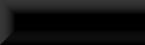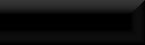Mask Busts, Safe & Sound!
********************UPDATE********************
Scroll all the way down to find the info for the updated version of the scripts!
**********************************************
So, you want to display the masks you can collect throughout the game!?
No problem, you think, I'll just use the busts and script that come with the game!
Not so easy I'm afraid!
While using these assets is simple enough there are a few drawbacks, firstly, trying to figure out what
parts of the script you can use and what parts need clearing so you don't accidentally complete the mission!
Secondly, the fact that using that script does not store your mask, with all it's armour upgrades you've
already added, it deletes them entirely then returns a completely new, un-upgraded version when you retrieve it!
And thirdly, there are no busts for the Dragonborn added masks!
Start by downloading the Mask-Bust Pack from my resources page: Berts Bits & Bobs.
This pack includes the four busts for the Dragonborn added masks and 4 scripts: _001_SCRPT_MaskBustDisplay_Standard
& _001_SCRPT_MaskBustDisplay_Miraak which needs a slightly different script due to there being multiple versions
of the mask that you can end up with, and _001_SCRPT_MaskBusts_V2_Standard & _001_SCRPT_MaskBusts_V2_Miraak.
Also included are 2 new full sets, Skull-Busts & Crystal Busts.
For usage of Version 2 click HERE
NOTE: To use the Dragonborn mask busts and Miraak version of the script you MUST have the DLC installed and selected
along with your mod when loading up the CK!
Ok, time to add some busts to your mod!
Start by loading your mod into the CK.
Now create a new container.
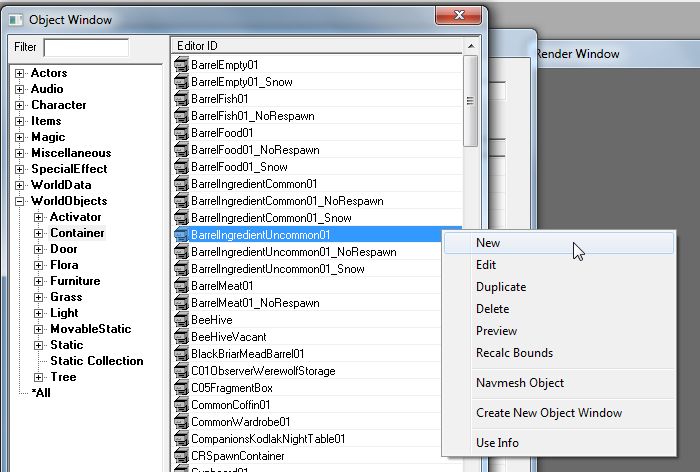
This container will be the actual bust you see in-game, so give it a unique ID, for this tutorial I'll be making
one for the Dukaan Frost mask from the Dragonborn DLC.
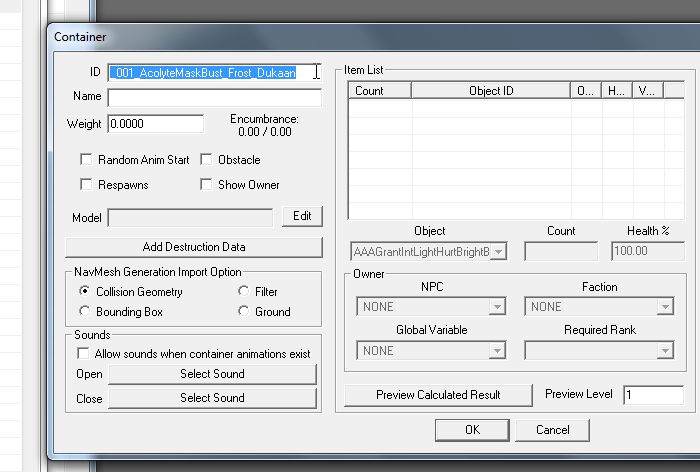
Do not give it a regular name as players wont be accessing this container directly, instead head down to <Model>,
hit <Edit> and <Edit> again to select the .nif for the bust of your choice.
NOTE: If making for the vanilla busts I recommend using the method in: Statics - Quick & Simple.
This method avoids the need to export the original .nif from the game BSA and sometimes when using exported .nif's
they can then need to be packaged along with your mod, unnecessarily bloating your mod release!
This method can be used for practically any object type in the game!!
You WILL need to deactivate Windows <Hide Known Extensions> !
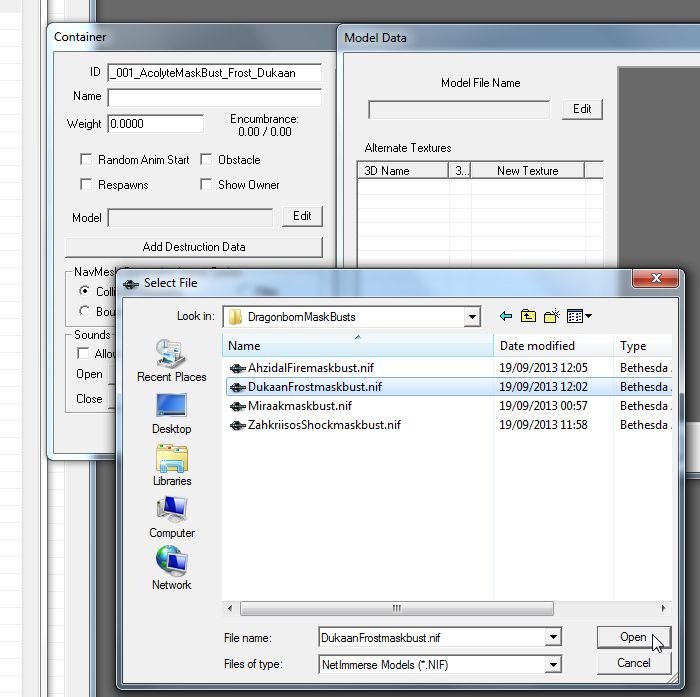
Hit OK all the way out and you now have a new container with ID, no name, and the bust of your choice as it's mesh.
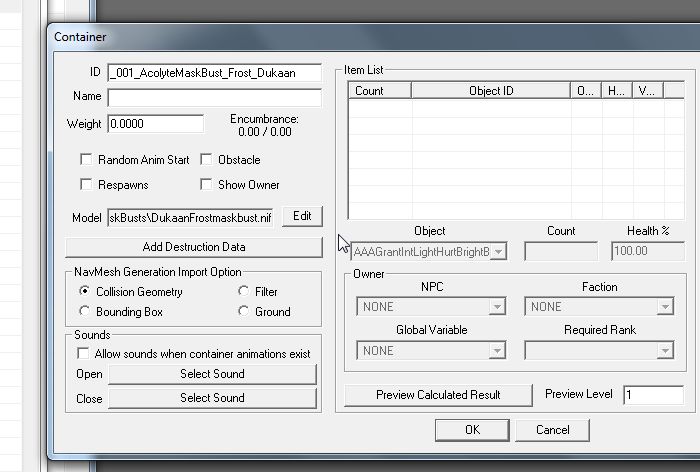
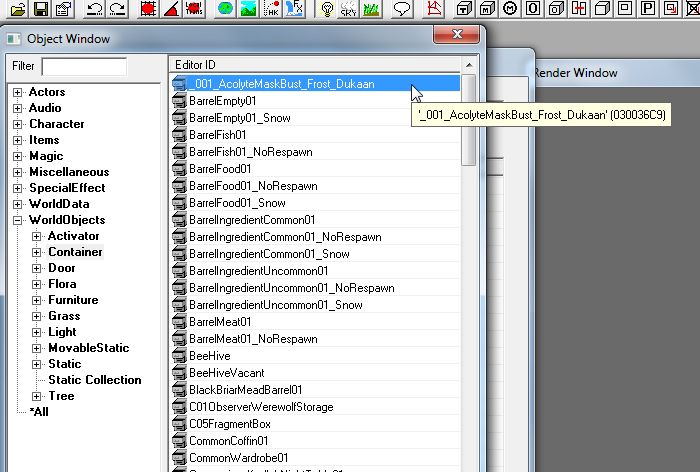
Now select an object of the appropriate size for a trigger/activator to go over the bust's head, I used a cabbage
on the table just out of shot, and hit the cubed "T" button to create a new trigger/activator and give it a unique
name for the bust you are creating and click OK.
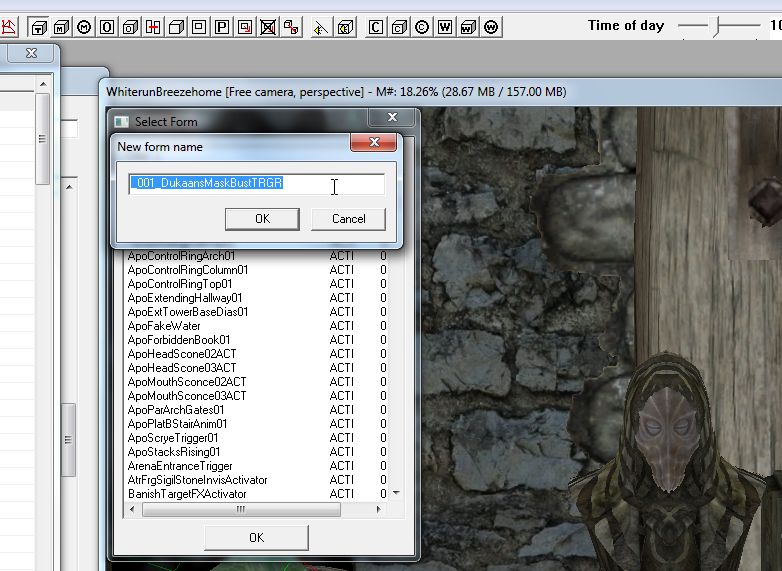
Now in the <Activate Text Override> at the bottom of the new window add the text "Place,Take", this will replace
the default "Activate" text that shows in-game when you mouse-over the bust, and add the name of the mask that
will be displayed on this bust.
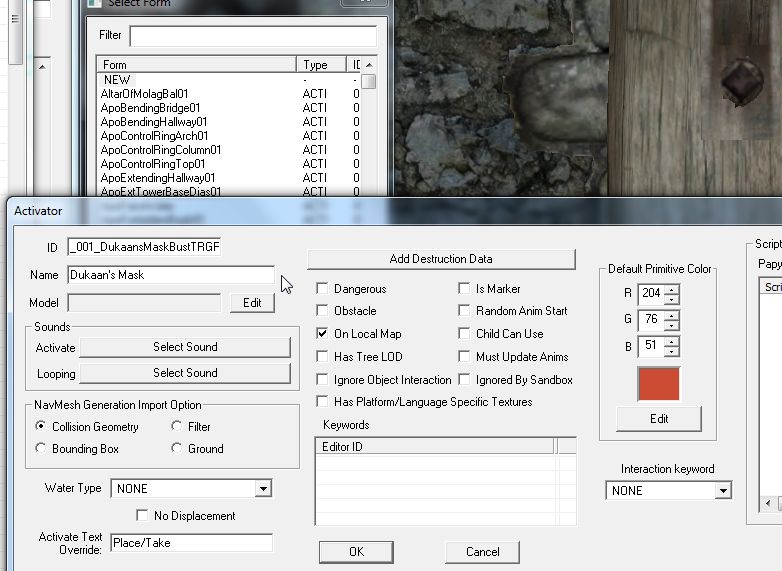
Click OK and maneuver the new trigger into position over the bust/container head.
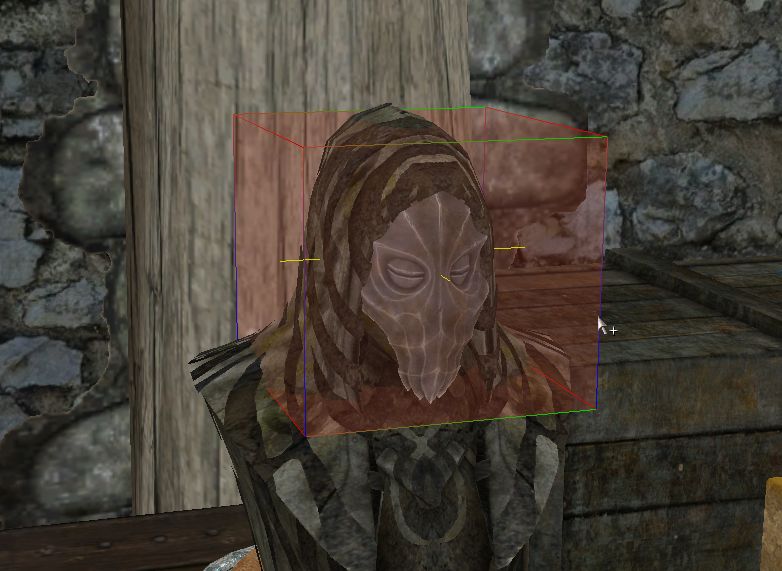
Double-click the new trigger to open it's properties page and on the <Primative> tab set <Primative Type> to
Sphere and tick the <Player Activation> tick-box.
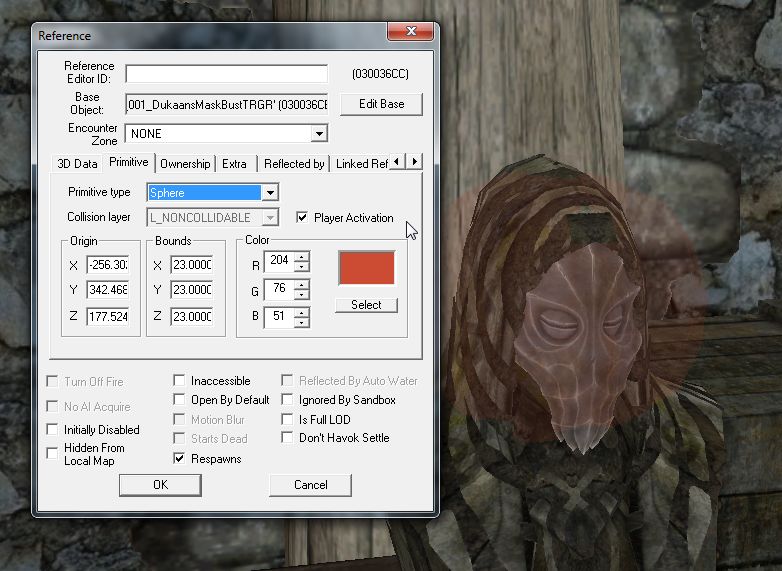
Now go along to the <Linked Ref> tab, double-click in the list-box to bring up the <Choose Reference> window, click
<Select Reference In Render Window> to turn your mouse cursor into a target and double-click the target on the bust.
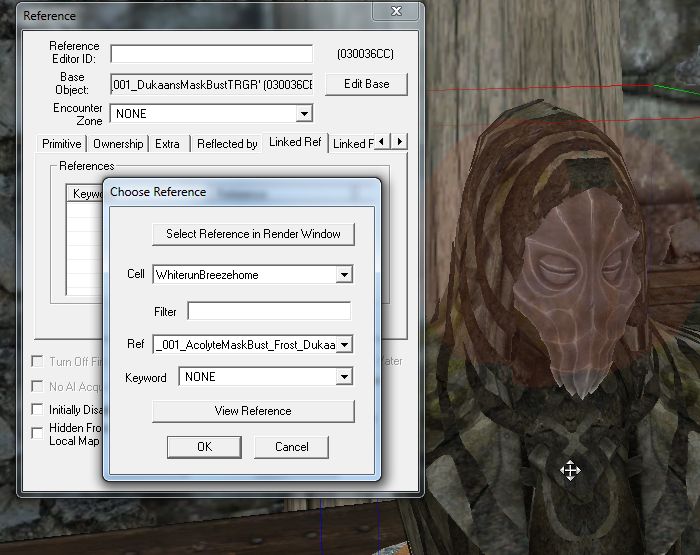
Click OK to finalize that then head over to the <Scripts> tab, click <Add> and locate, select, then OK the
MaskBustDisplay script.
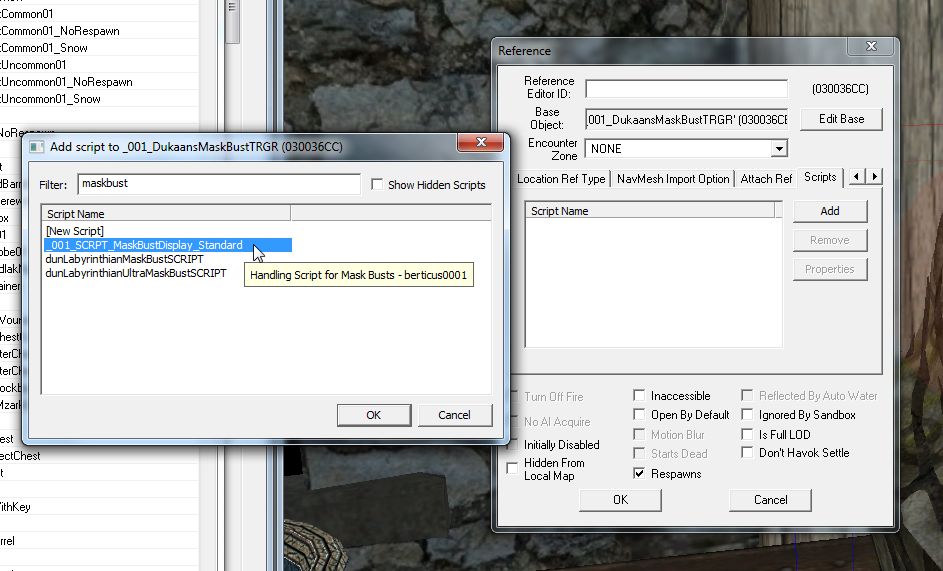
With the script now added, select it and hit <Properties>, select the <defaultLackTheItemMSG> property and hit
<Auto-Fill>.
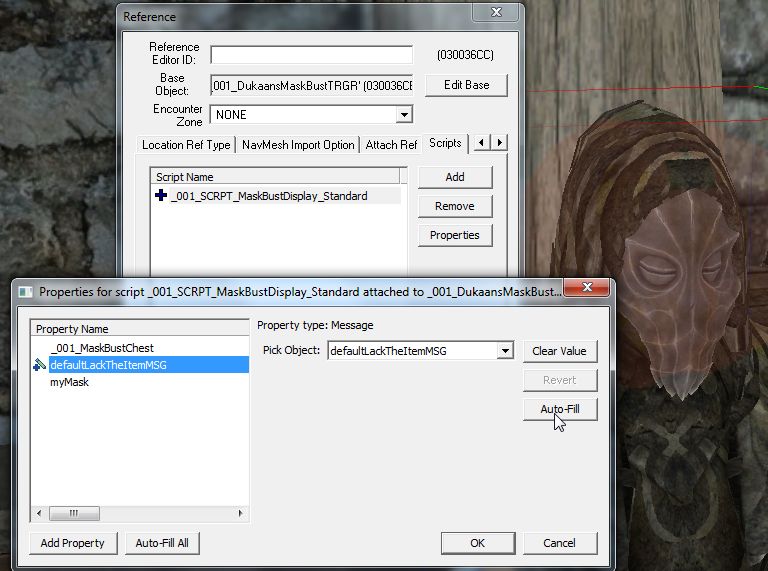
Select the <_001_MaskBustChest> property, <Edit Value> and <Pick Reference In Render Window> to get the target cursor
again and, again, double-click it on the bust/container.
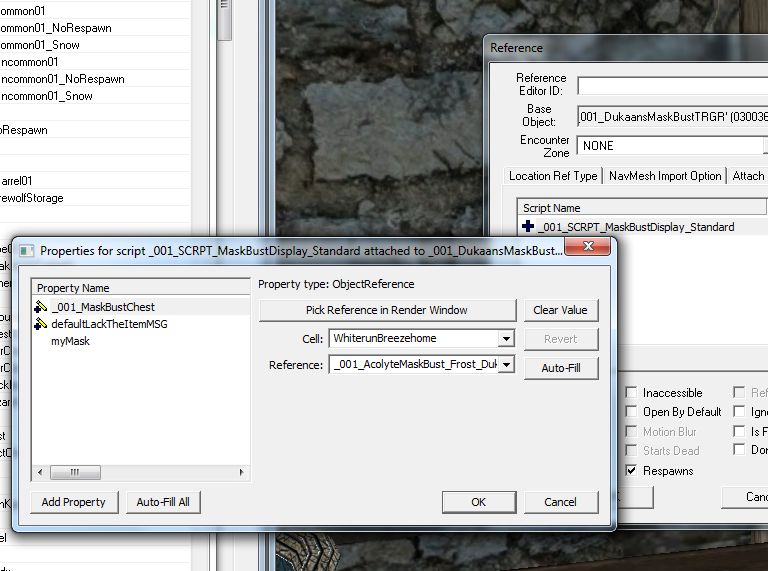
And finally, in the <myMask> property, <Edit Value> and in the drop-down box select the mask appropriate for the bust
you are using.
NOTE: If you are using the Miraak bust and script just hit <Auto-Fill All> to have all the different versions of that
mask automatically filled.
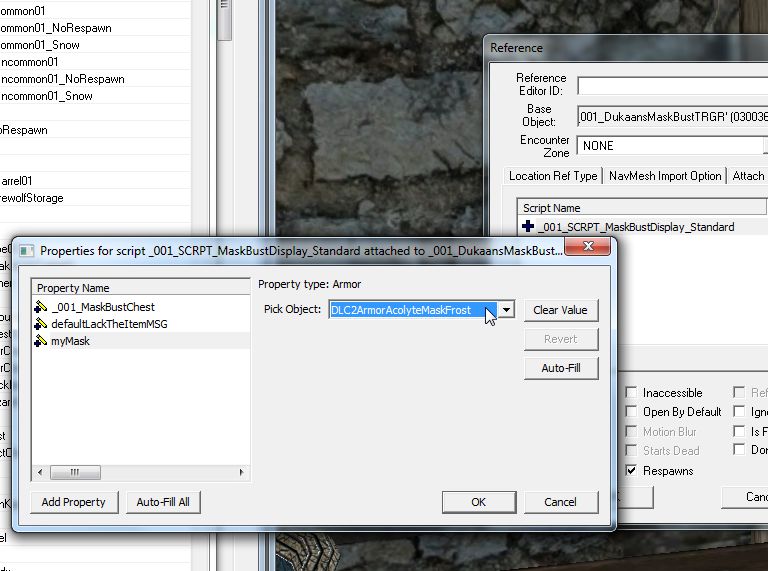
along with your mod when loading up the CK!
Ok, time to add some busts to your mod!
Start by loading your mod into the CK.
Now create a new container.
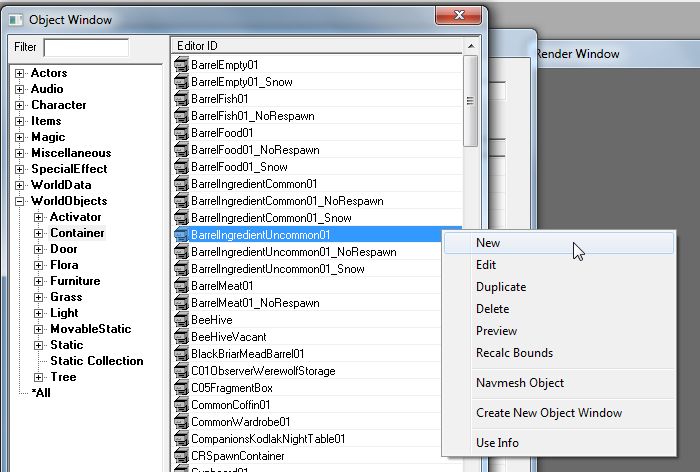
This container will be the actual bust you see in-game, so give it a unique ID, for this tutorial I'll be making
one for the Dukaan Frost mask from the Dragonborn DLC.
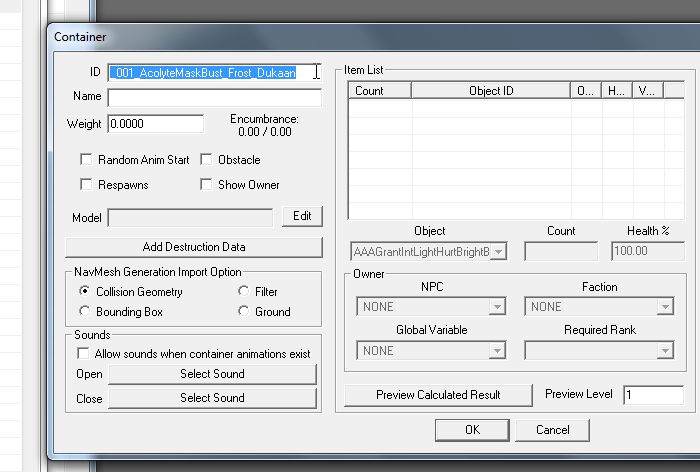
Do not give it a regular name as players wont be accessing this container directly, instead head down to <Model>,
hit <Edit> and <Edit> again to select the .nif for the bust of your choice.
NOTE: If making for the vanilla busts I recommend using the method in: Statics - Quick & Simple.
This method avoids the need to export the original .nif from the game BSA and sometimes when using exported .nif's
they can then need to be packaged along with your mod, unnecessarily bloating your mod release!
This method can be used for practically any object type in the game!!
You WILL need to deactivate Windows <Hide Known Extensions> !
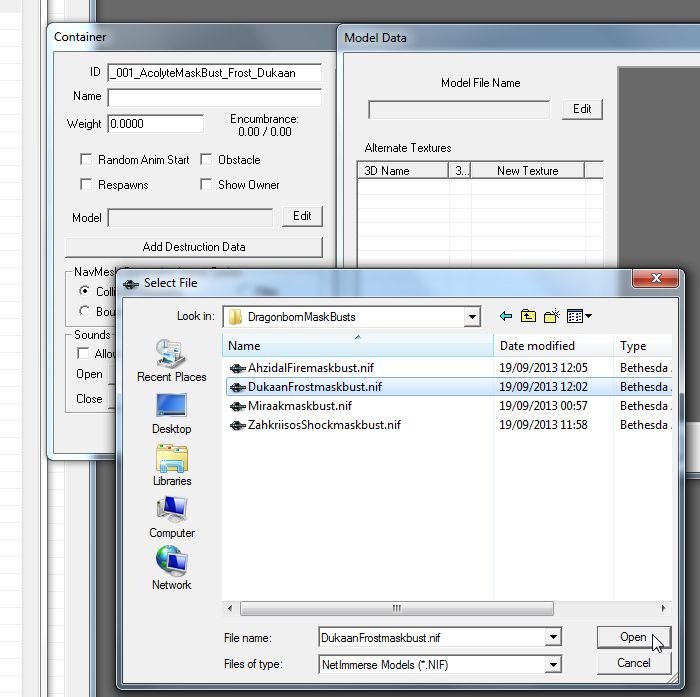
Hit OK all the way out and you now have a new container with ID, no name, and the bust of your choice as it's mesh.
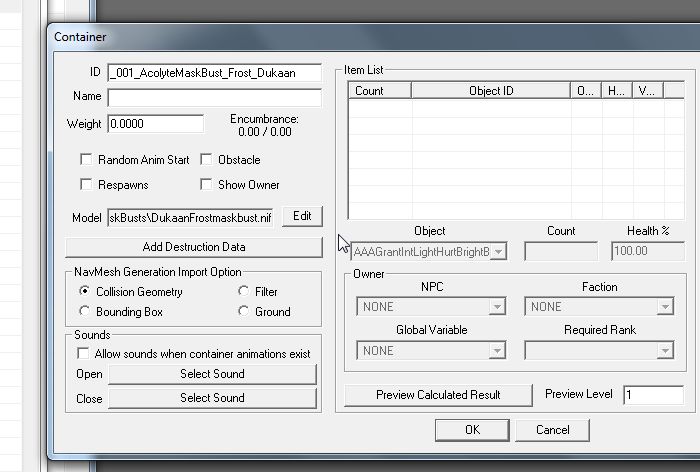
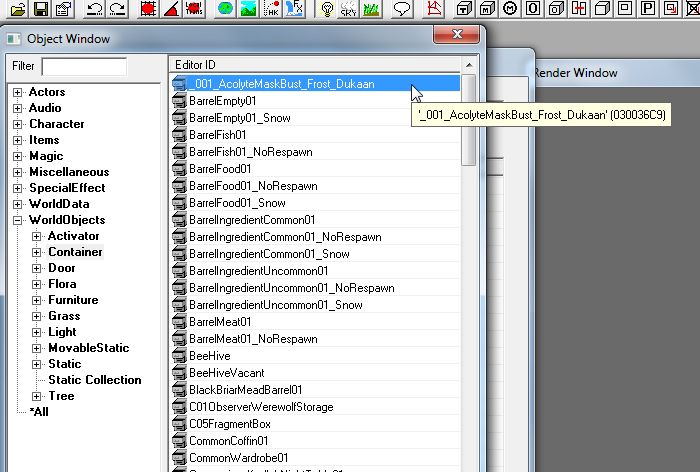
Now select an object of the appropriate size for a trigger/activator to go over the bust's head, I used a cabbage
on the table just out of shot, and hit the cubed "T" button to create a new trigger/activator and give it a unique
name for the bust you are creating and click OK.
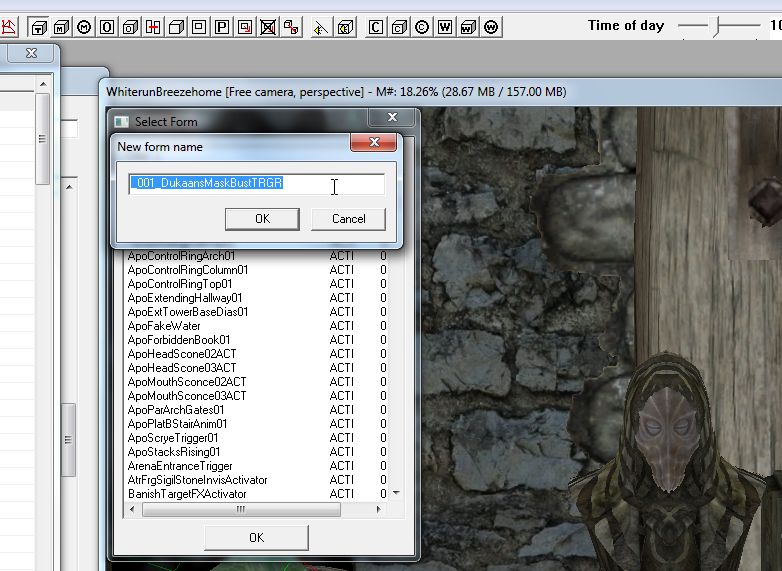
Now in the <Activate Text Override> at the bottom of the new window add the text "Place,Take", this will replace
the default "Activate" text that shows in-game when you mouse-over the bust, and add the name of the mask that
will be displayed on this bust.
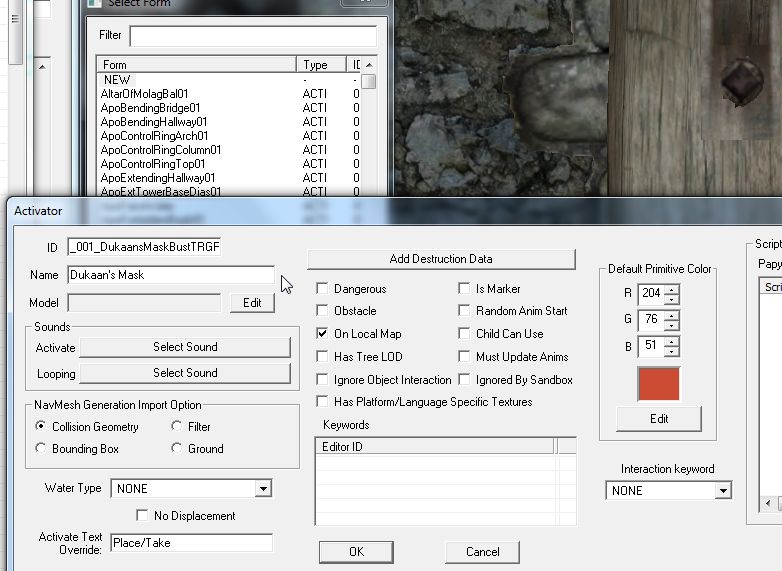
Click OK and maneuver the new trigger into position over the bust/container head.
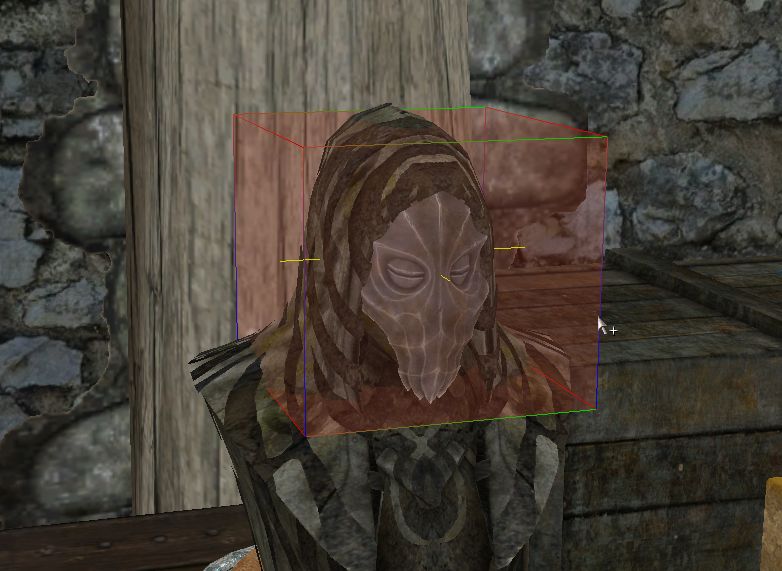
Double-click the new trigger to open it's properties page and on the <Primative> tab set <Primative Type> to
Sphere and tick the <Player Activation> tick-box.
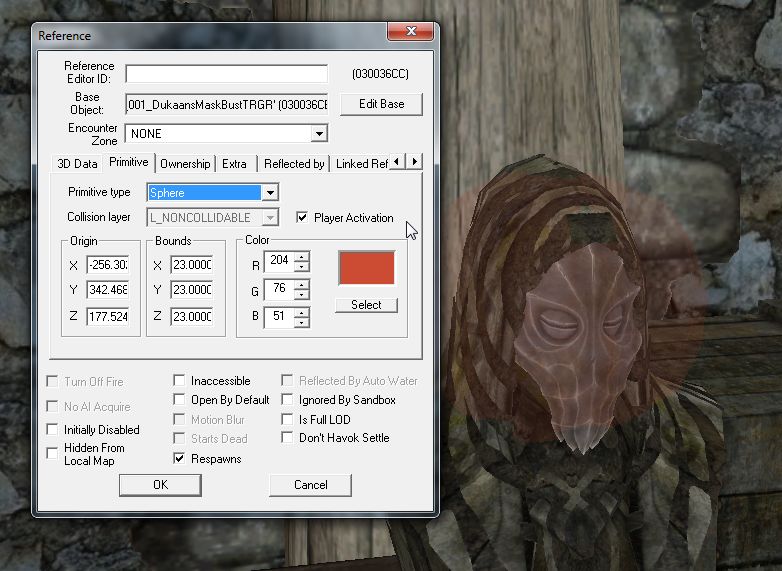
Now go along to the <Linked Ref> tab, double-click in the list-box to bring up the <Choose Reference> window, click
<Select Reference In Render Window> to turn your mouse cursor into a target and double-click the target on the bust.
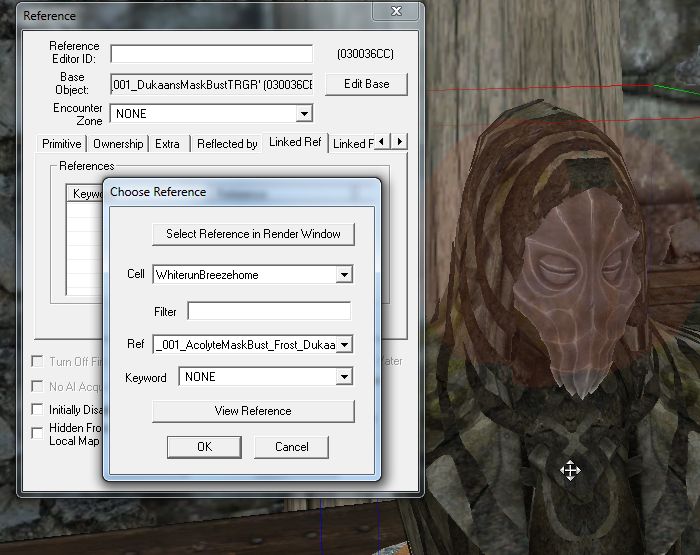
Click OK to finalize that then head over to the <Scripts> tab, click <Add> and locate, select, then OK the
MaskBustDisplay script.
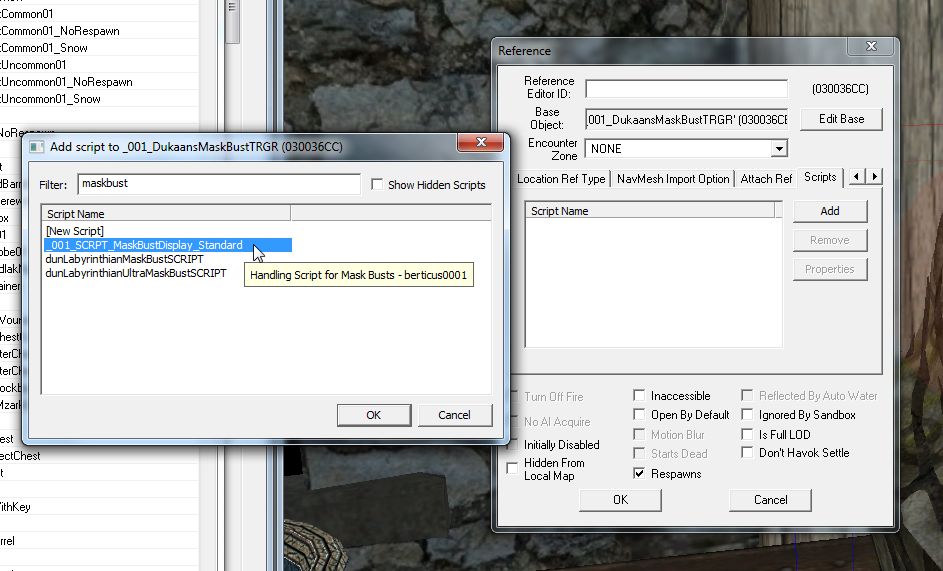
With the script now added, select it and hit <Properties>, select the <defaultLackTheItemMSG> property and hit
<Auto-Fill>.
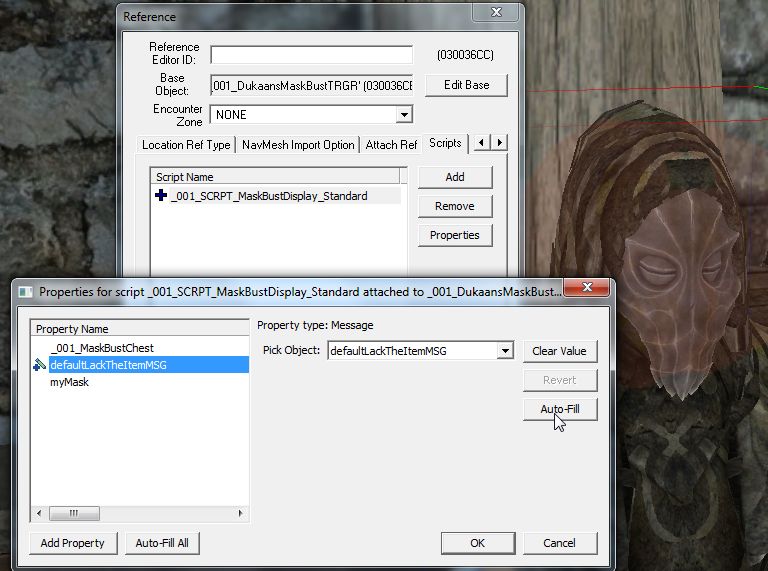
Select the <_001_MaskBustChest> property, <Edit Value> and <Pick Reference In Render Window> to get the target cursor
again and, again, double-click it on the bust/container.
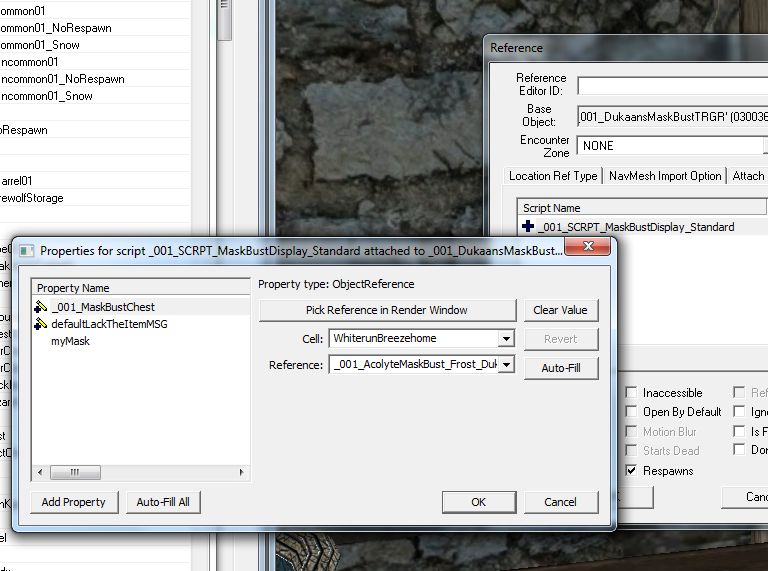
And finally, in the <myMask> property, <Edit Value> and in the drop-down box select the mask appropriate for the bust
you are using.
NOTE: If you are using the Miraak bust and script just hit <Auto-Fill All> to have all the different versions of that
mask automatically filled.
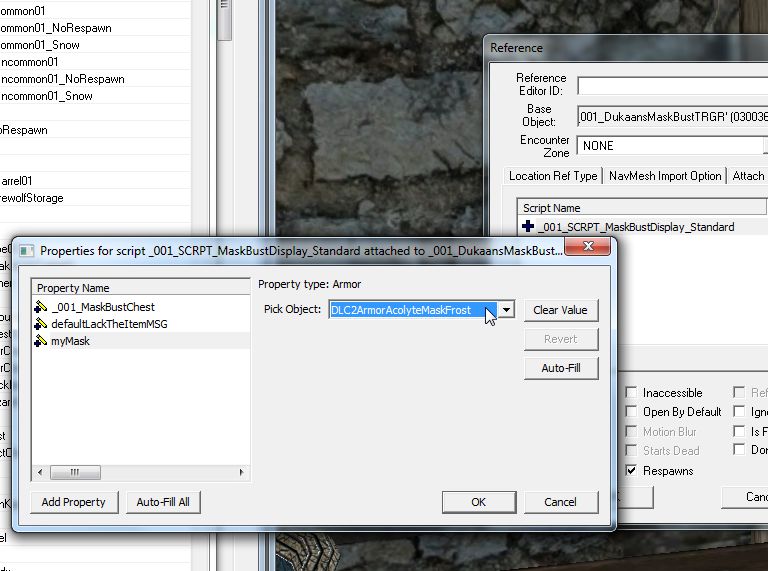
********************UPDATE********************
After being away from home for over 31 game-days the game engine will reset the scripts, this means when you get home
the mask-bust will not know there is a mask placed and you won't be able to retrieve it!
This is not good!!
To get your mask back open the console, click the mask-bust and type "RemoveAllItems Player 1" then exit the console
and check your inventory.
The new updated versions of the script now use an external Global Variable which should not get reset but it does mean that the
original mask-busts and their triggers will need to be completely deleted from your mod and replaced.
Be sure to tell your users to remove all masks from the busts BEFORE updating!
To update the script setting make a new set of Global Variables, one for each mask bust.
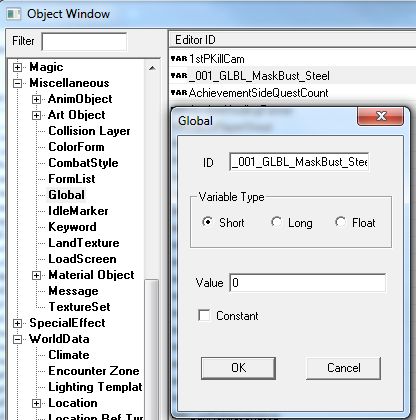
Now in the script setting apply each Global Variable to the new setting option in the scripts settings on the trigger/activator.
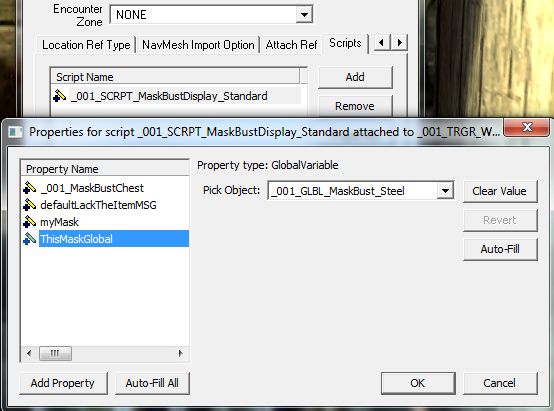
And thats it! The game should now always know if a mask has been placed!
***************END UPDATE******************
Now, to finish up and test just plonk a copy of the mask you need to test somewhere handy, save and head in-game to try
things out! Just don't forget to delete any testing masks before release!
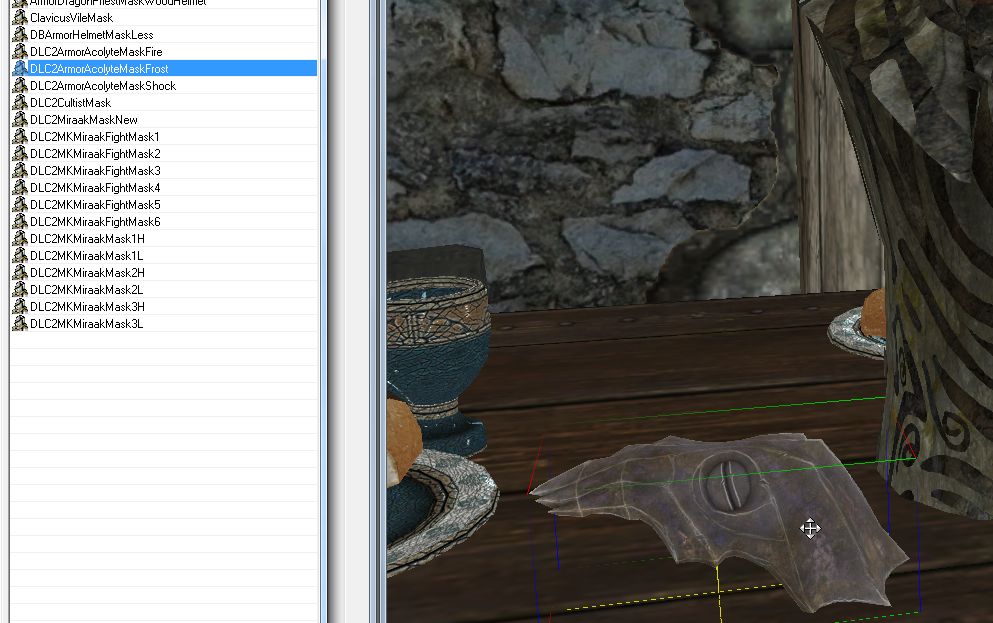
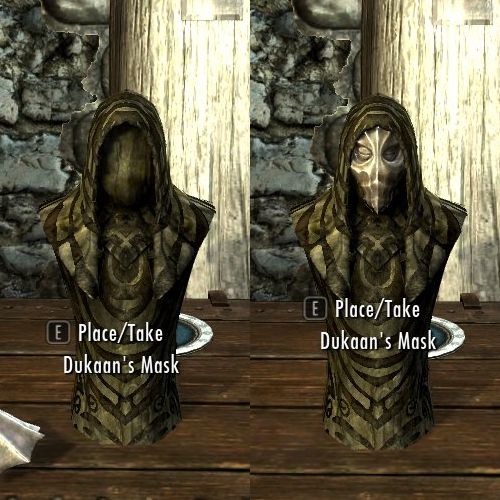
berticus0001