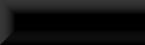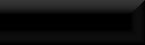A Clean Cell
This tutorial will show you how to create a clean, new, cell for creating your mod in.
To start with, open the CK and check Skyrim.esm by double-clicking it then hit OK.
Once the CK has finished loading select a cell (in this case I've gone for <aaaMarkers> as it doesn't have much in it and is not actually used by the game.
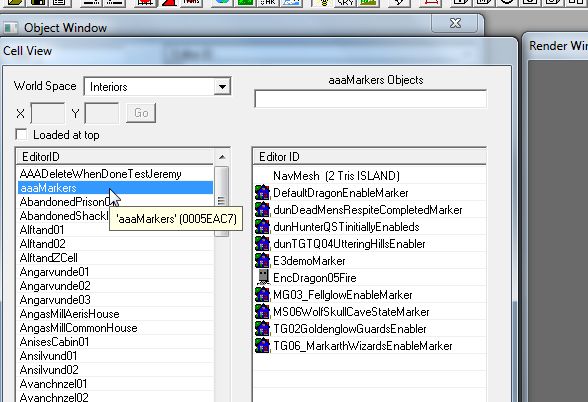
Right-click the cell and in the drop-down menu click <Duplicate Cell>.
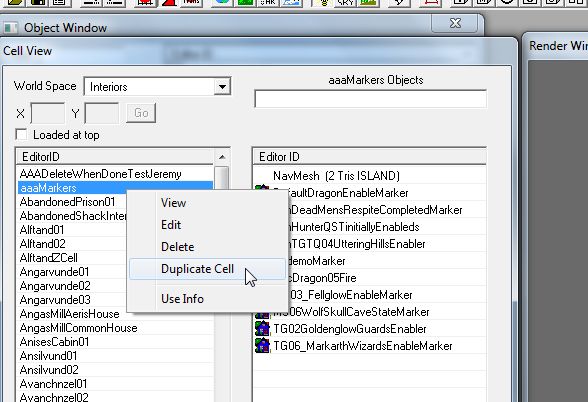
You now have an identical copy of the cell with the name amended with "DUPLICATE001> at the end.
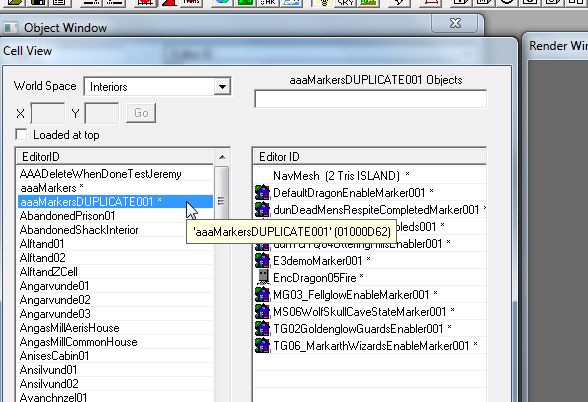
Now right-click your duplicate cell and click <Edit>.
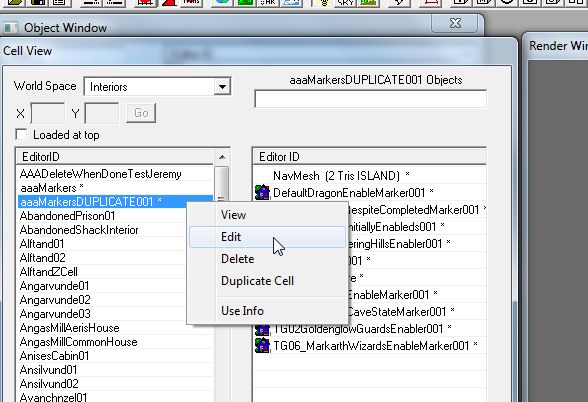
In the new window select the <Interior Data> tab and change the name to what you want the room/house to be in-game in the menu/map or when you look at a connecting door from another cell or the world.
You can also change the ambient lighting, background music/audio and many more settings from in here, these will be covered in another tutorial.
BE AWARE: This is the only time you can access these setting with this method, from now on to get back here you will need to use the <Cells...> option in the <Worldspaces> section of the toolbar at the top.
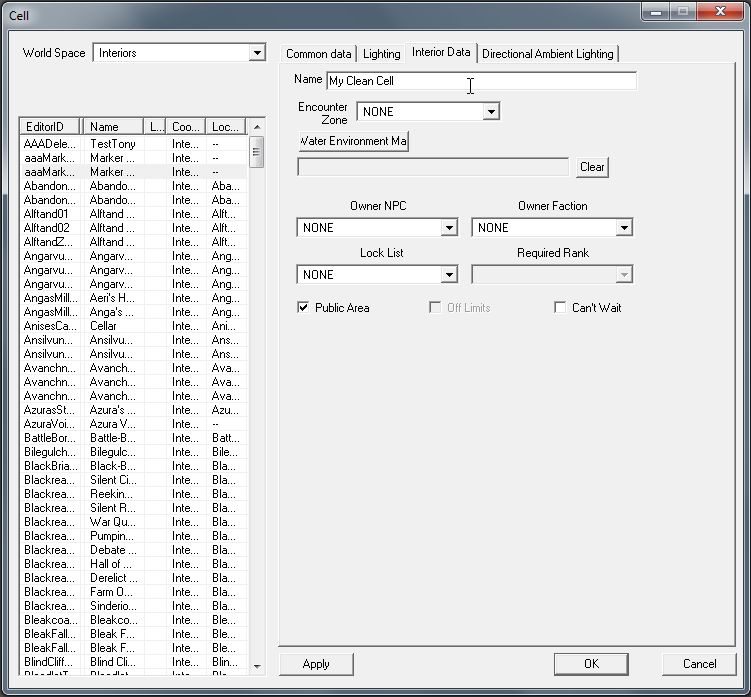
Once done editing the cell's background options hit OK.
Now, with your duplicate cell selected hit F2 to open the name for editing and rename it something unique for your mod.
Note: Adding "_"(underscore) to the beginning of your new cell's ID instantly puts it at the top of the cell list, in fact it's good for pretty much every item list as well!
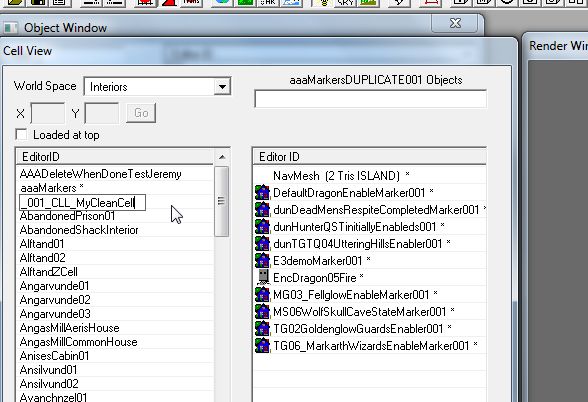
PostNote: See, it's gone right to the top!
You now have your very own cell.
But wait, it still has stuff in it!
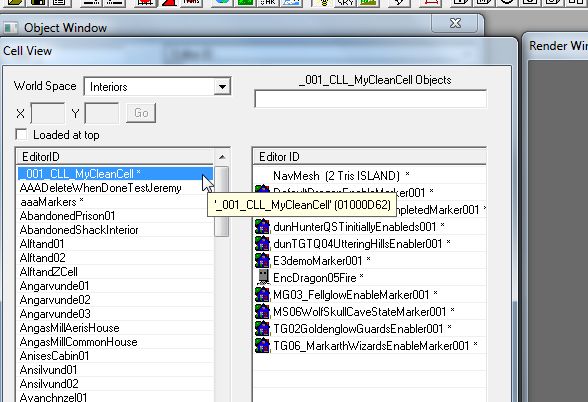
To empty the cell start by scooping all object in the cell's object list that aren't NavMesh and hit the <Delete> key on your keyboard.
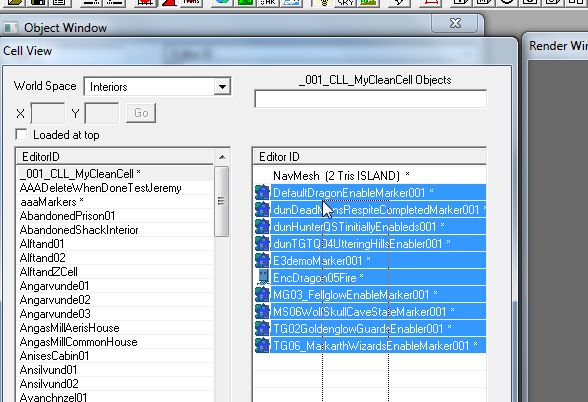
Hit <Yes> to confirm deletion.
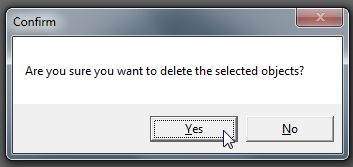
Now do the same for the NavMesh, <Delete> & <Yes> to confirm.
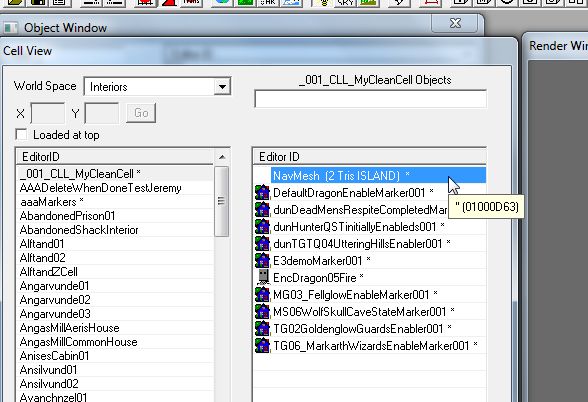
Select any other cell then back to your cell to refresh the object lists.
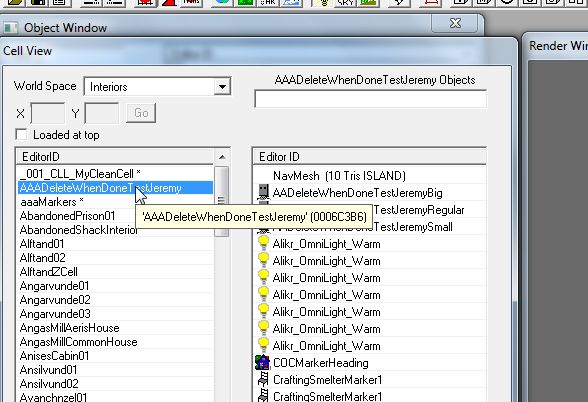
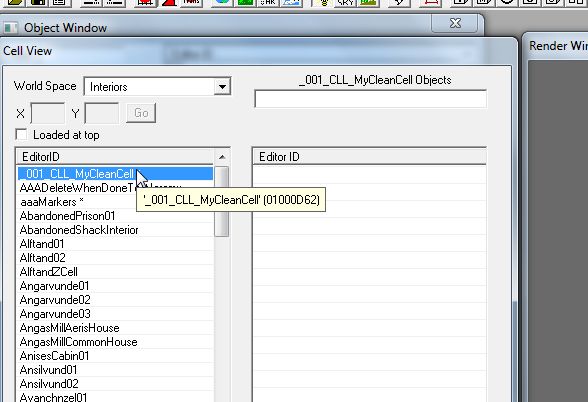
Hit the save button on the menu bar at the top of your CK (looks like a floppy disc).
Give your mod a new unique name (this will be the esp, the main file for your mod!) and hit <Save>.
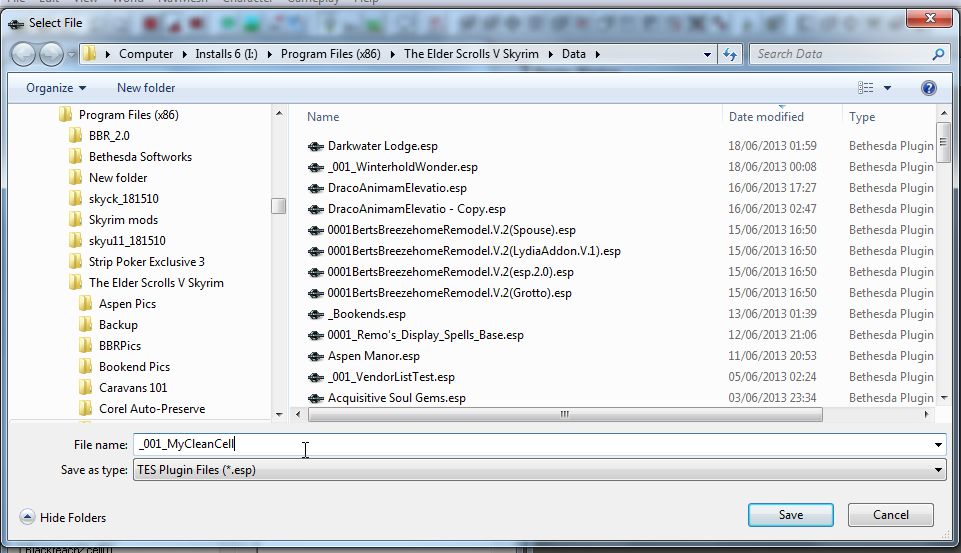
Now, you may think you have a nice clean cell in a nice clean mod to work from, you do not!
You'll notice that the cell we started with, <aaaMarkers> has an asterix next to it! (see Image12) This means that when the game loads this mod it will consider that cell as
having been modified and it will overwrite the original or any other mod that intentionally modifies that cell that is higher in the load order!
Note: This is what is known as a dirty edit, nothing has actually been changed but the game will think it has been.
To clean this hit the folder button on the menu bar to open your files and select your new esp.
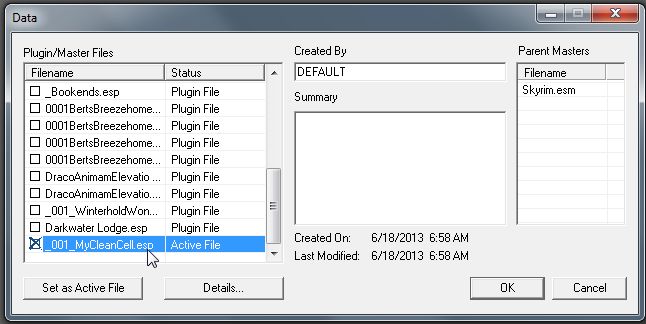
Click <Details>.
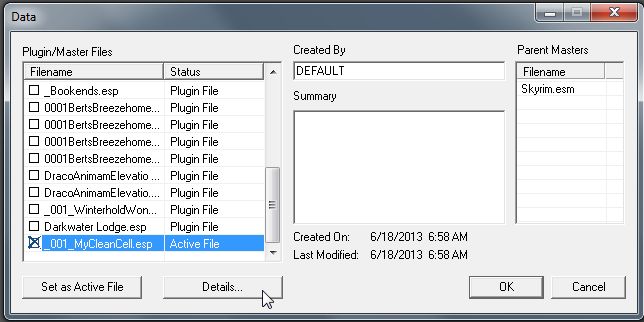
You should now be presented with a list of all the objects/cells/worldspaces that have been created by you or marked as <Edited>.
Find the cell(s) that you want to clean from this mod and hit the <Delete> key
All objects inside that cell that have been marked as edited will also be "cleaned" or you can select a specific object, hit <Delete>, and only have that item reset to it's unedited status.
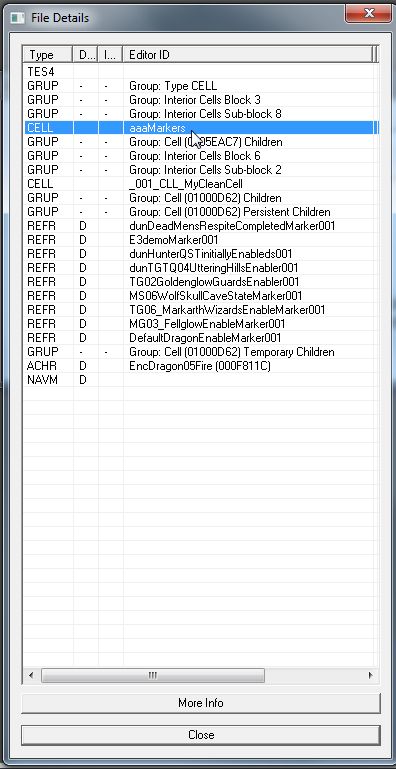
When asked hit <Yes> to mark this item to be ignored the next time the mod is loaded into the CK.
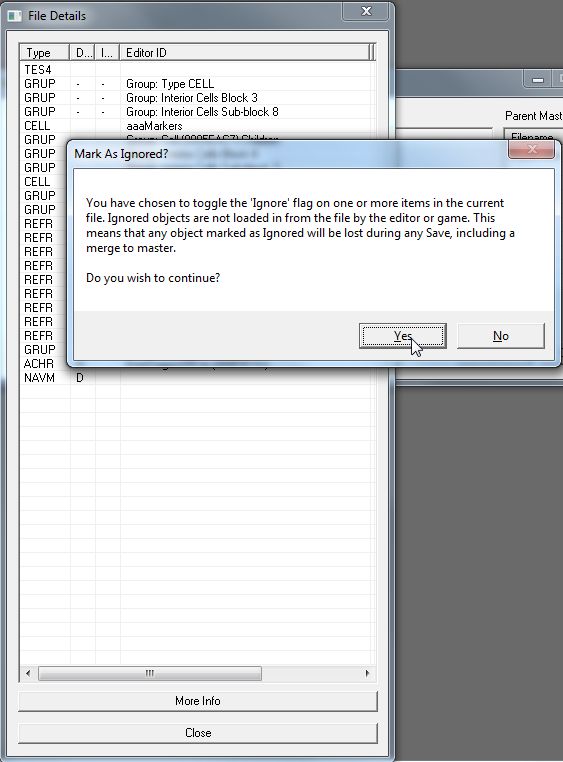
The item, in this case the cell <aaaMarkers> now has a capital I in it's flags, now hit <Close> and then <OK> to reload your mod.
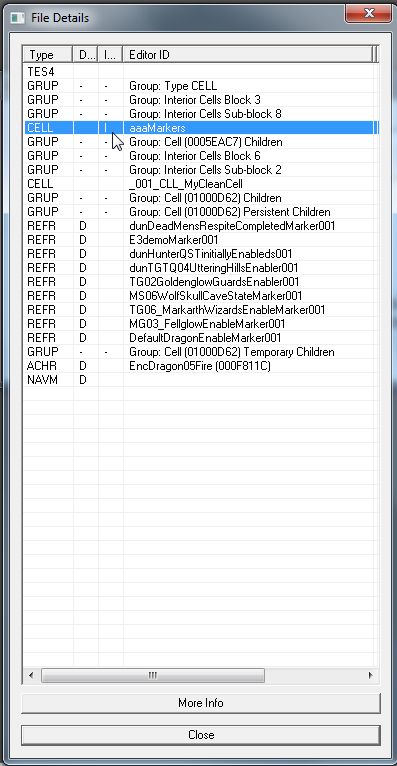
Once done loading you'll see the cell no longer has the asterix, meaning the game will run that cell as if you'd never even seen it!
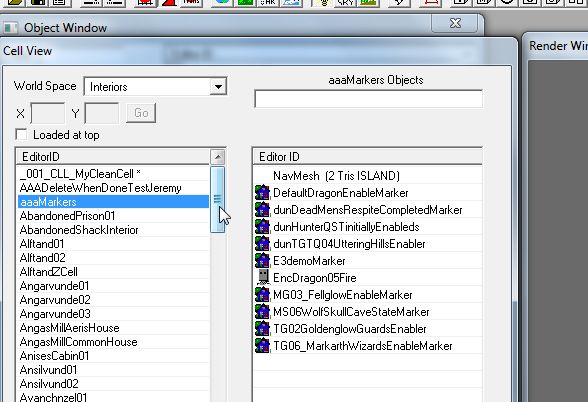
For safety I recommend saving and quiting, then reloading, just to be sure!
And just to show, this is what a REALLY clean cell looks like!
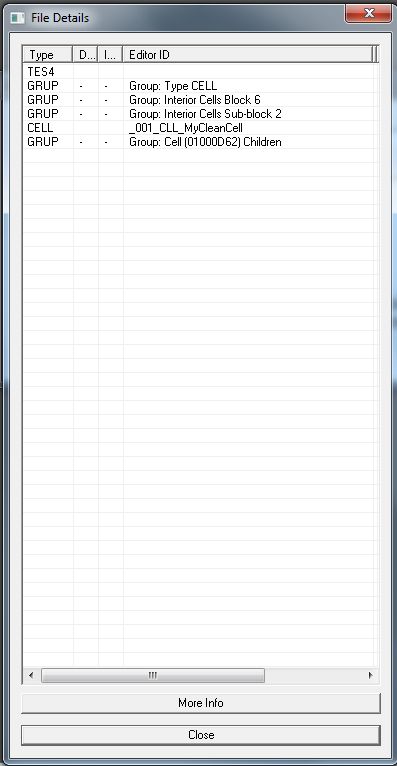
All done!
Get modding!!
berticus0001
This tutorial will show you how to create a clean, new, cell for creating your mod in.
To start with, open the CK and check Skyrim.esm by double-clicking it then hit OK.
Once the CK has finished loading select a cell (in this case I've gone for <aaaMarkers> as it doesn't have much in it and is not actually used by the game.
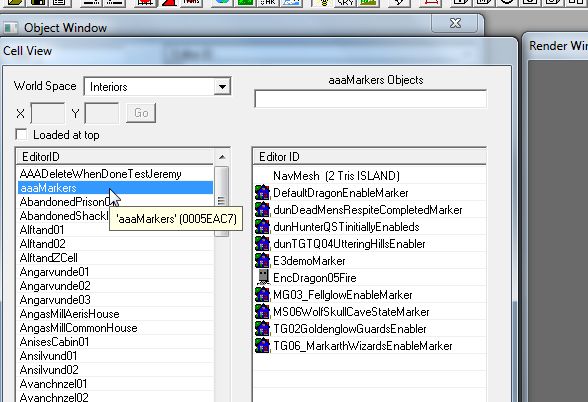
Right-click the cell and in the drop-down menu click <Duplicate Cell>.
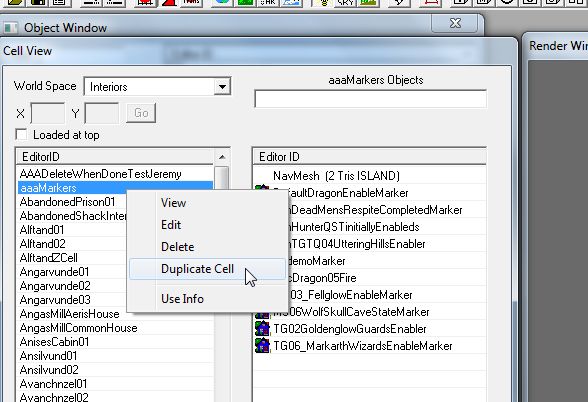
You now have an identical copy of the cell with the name amended with "DUPLICATE001> at the end.
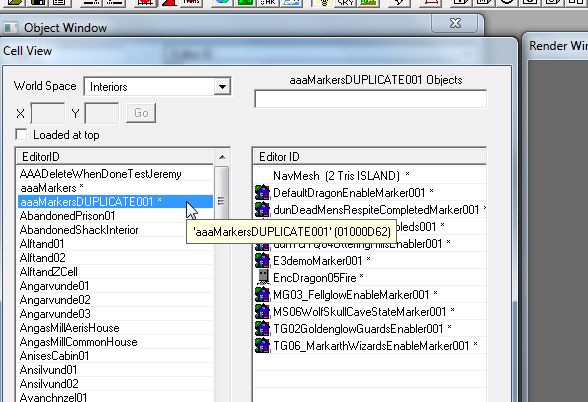
Now right-click your duplicate cell and click <Edit>.
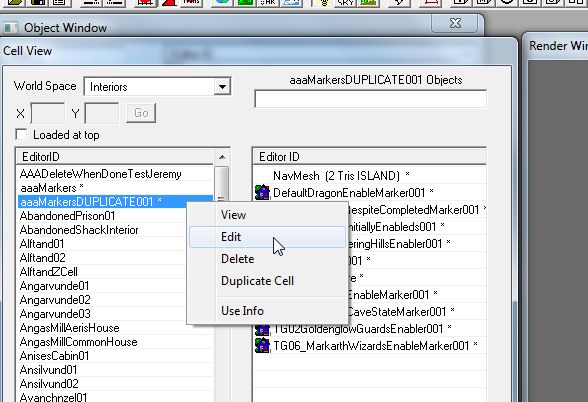
In the new window select the <Interior Data> tab and change the name to what you want the room/house to be in-game in the menu/map or when you look at a connecting door from another cell or the world.
You can also change the ambient lighting, background music/audio and many more settings from in here, these will be covered in another tutorial.
BE AWARE: This is the only time you can access these setting with this method, from now on to get back here you will need to use the <Cells...> option in the <Worldspaces> section of the toolbar at the top.
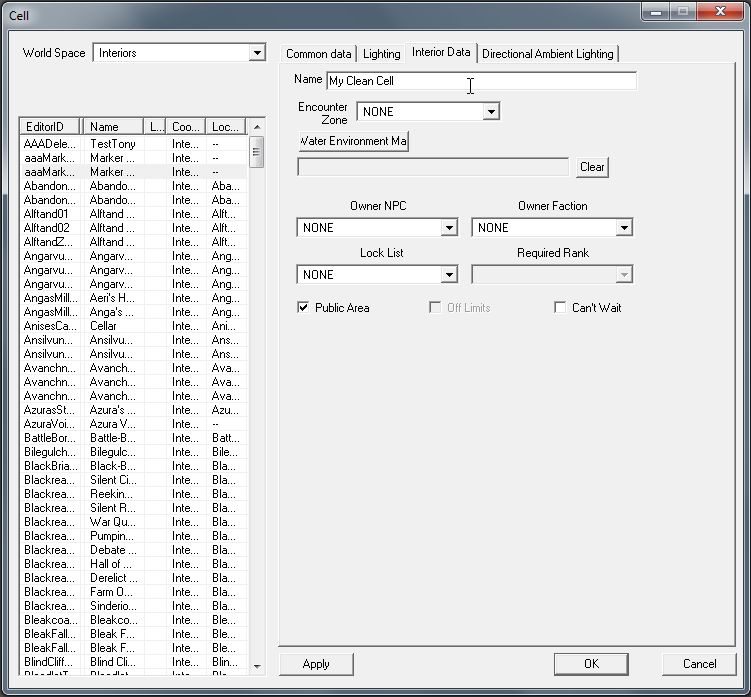
Once done editing the cell's background options hit OK.
Now, with your duplicate cell selected hit F2 to open the name for editing and rename it something unique for your mod.
Note: Adding "_"(underscore) to the beginning of your new cell's ID instantly puts it at the top of the cell list, in fact it's good for pretty much every item list as well!
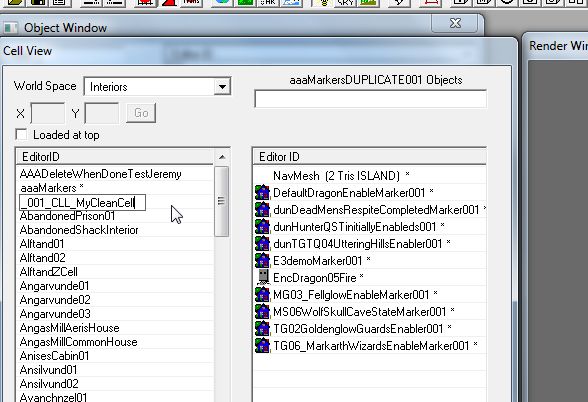
PostNote: See, it's gone right to the top!
You now have your very own cell.
But wait, it still has stuff in it!
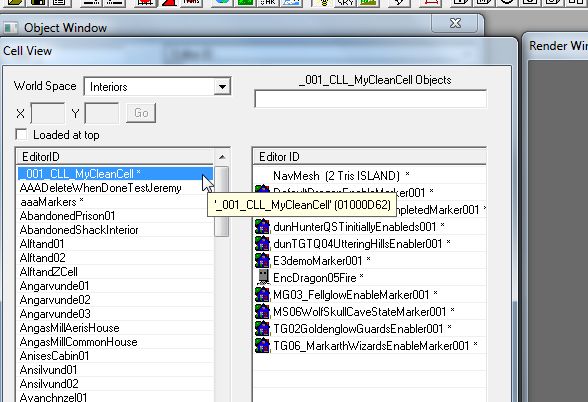
To empty the cell start by scooping all object in the cell's object list that aren't NavMesh and hit the <Delete> key on your keyboard.
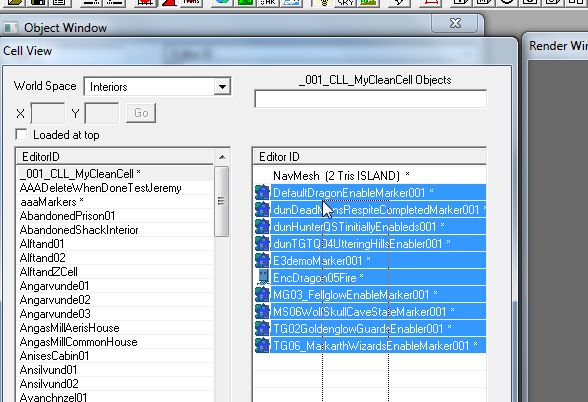
Hit <Yes> to confirm deletion.
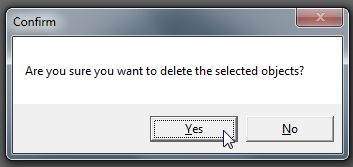
Now do the same for the NavMesh, <Delete> & <Yes> to confirm.
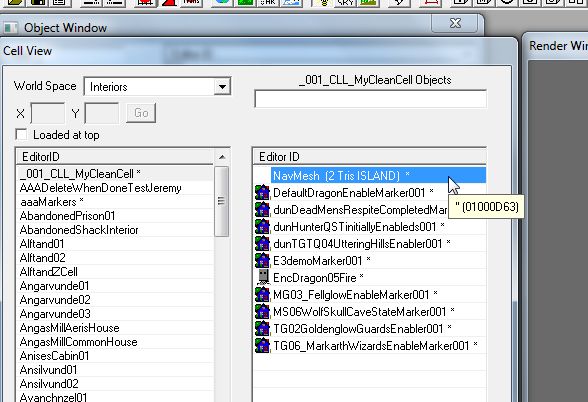
Select any other cell then back to your cell to refresh the object lists.
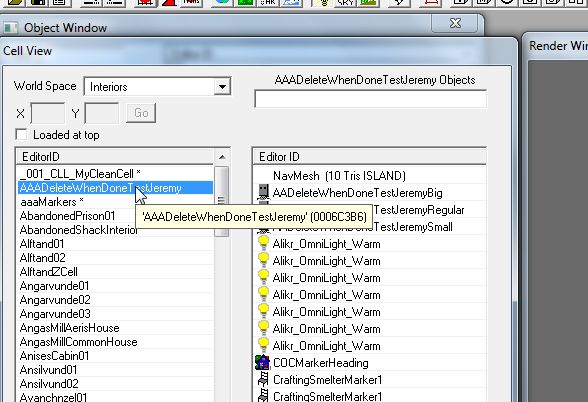
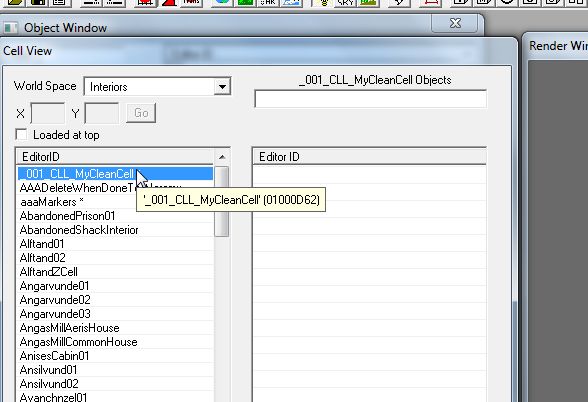
Hit the save button on the menu bar at the top of your CK (looks like a floppy disc).
Give your mod a new unique name (this will be the esp, the main file for your mod!) and hit <Save>.
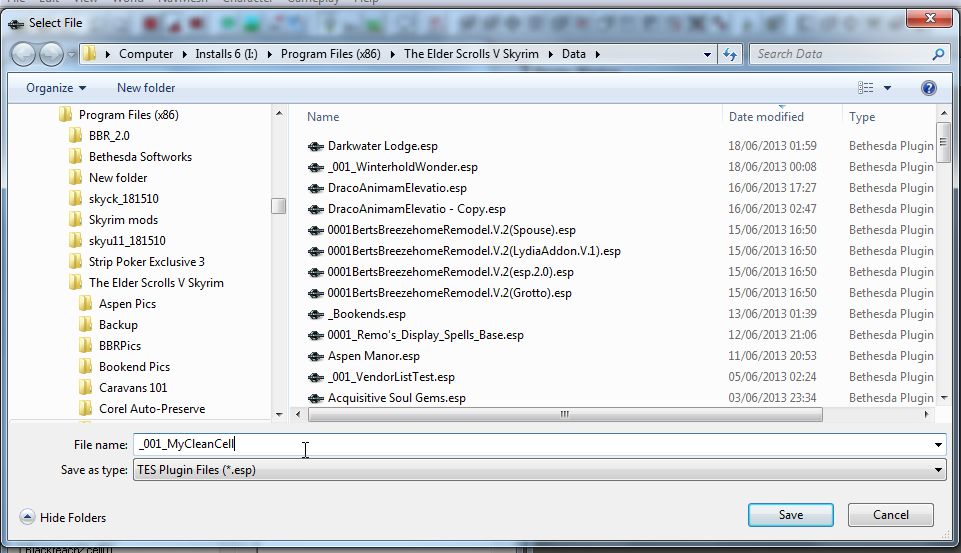
Now, you may think you have a nice clean cell in a nice clean mod to work from, you do not!
You'll notice that the cell we started with, <aaaMarkers> has an asterix next to it! (see Image12) This means that when the game loads this mod it will consider that cell as
having been modified and it will overwrite the original or any other mod that intentionally modifies that cell that is higher in the load order!
Note: This is what is known as a dirty edit, nothing has actually been changed but the game will think it has been.
To clean this hit the folder button on the menu bar to open your files and select your new esp.
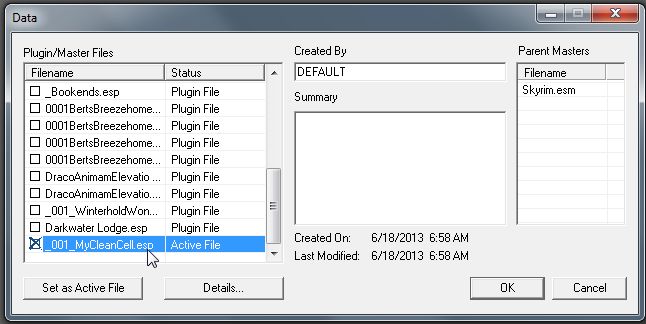
Click <Details>.
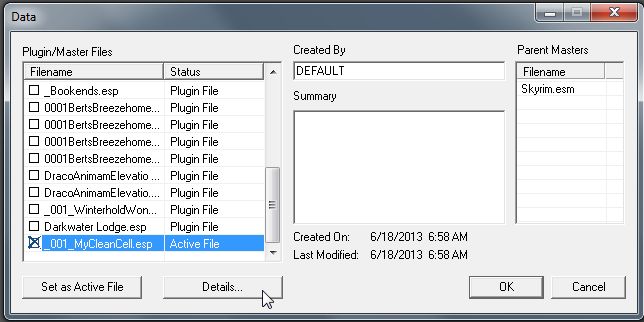
You should now be presented with a list of all the objects/cells/worldspaces that have been created by you or marked as <Edited>.
Find the cell(s) that you want to clean from this mod and hit the <Delete> key
All objects inside that cell that have been marked as edited will also be "cleaned" or you can select a specific object, hit <Delete>, and only have that item reset to it's unedited status.
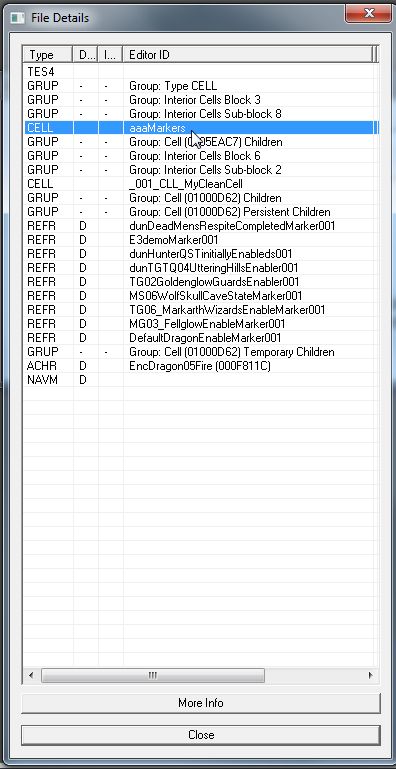
When asked hit <Yes> to mark this item to be ignored the next time the mod is loaded into the CK.
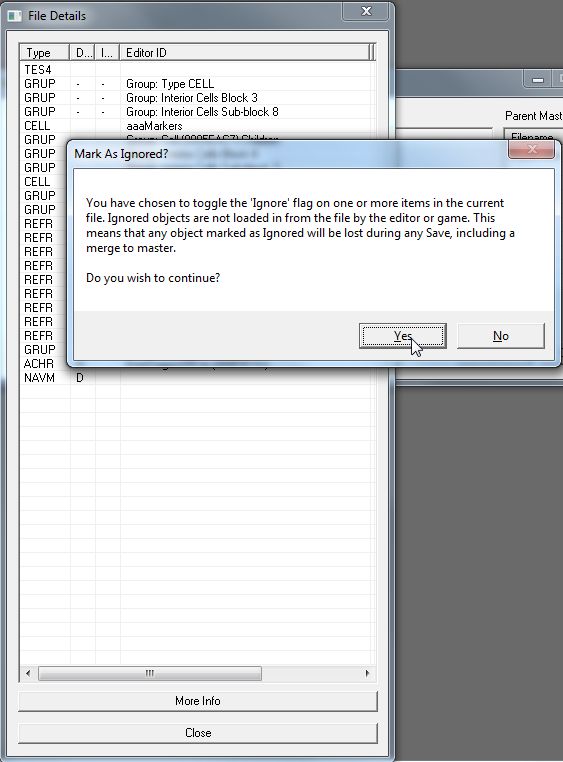
The item, in this case the cell <aaaMarkers> now has a capital I in it's flags, now hit <Close> and then <OK> to reload your mod.
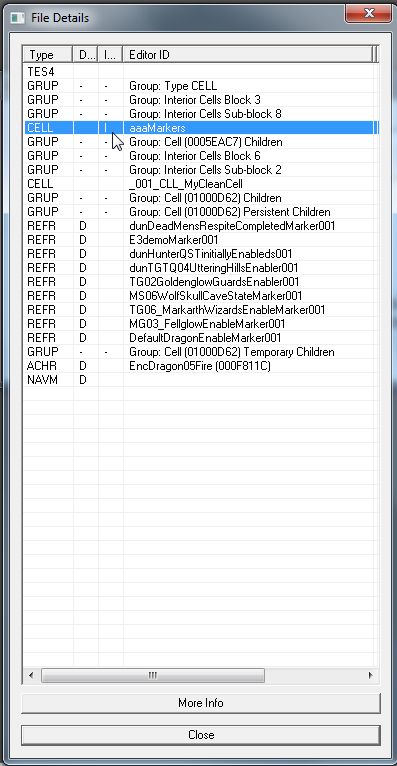
Once done loading you'll see the cell no longer has the asterix, meaning the game will run that cell as if you'd never even seen it!
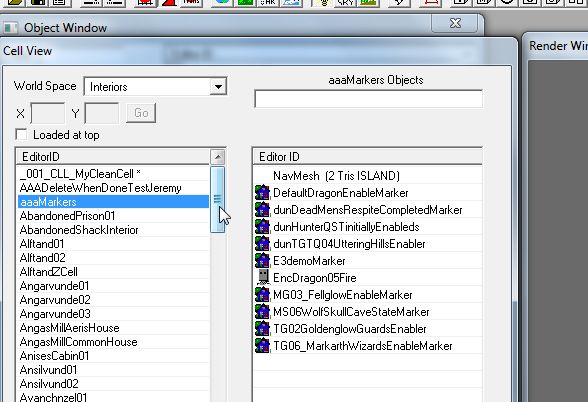
For safety I recommend saving and quiting, then reloading, just to be sure!
And just to show, this is what a REALLY clean cell looks like!
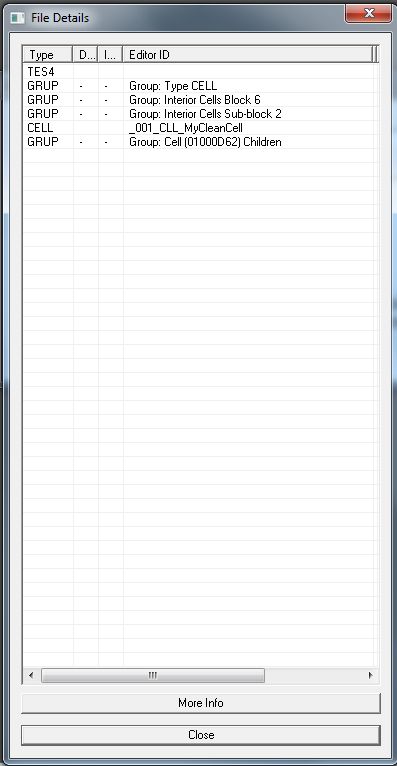
All done!
Get modding!!
berticus0001