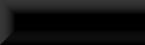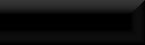CK Texture Sets
So you want to retexture an object but don't want to mess around exporting the nif and messing with it in NifScope then have to
pack the new version of the nif along with the rest of your mod, making your download larger and causing the game engine to
have to load two versions of what is basically the same object?!
Texture Sets are the way to go then!
For this tutorial I'll be changing the texture on my potions shelf's text plaque.
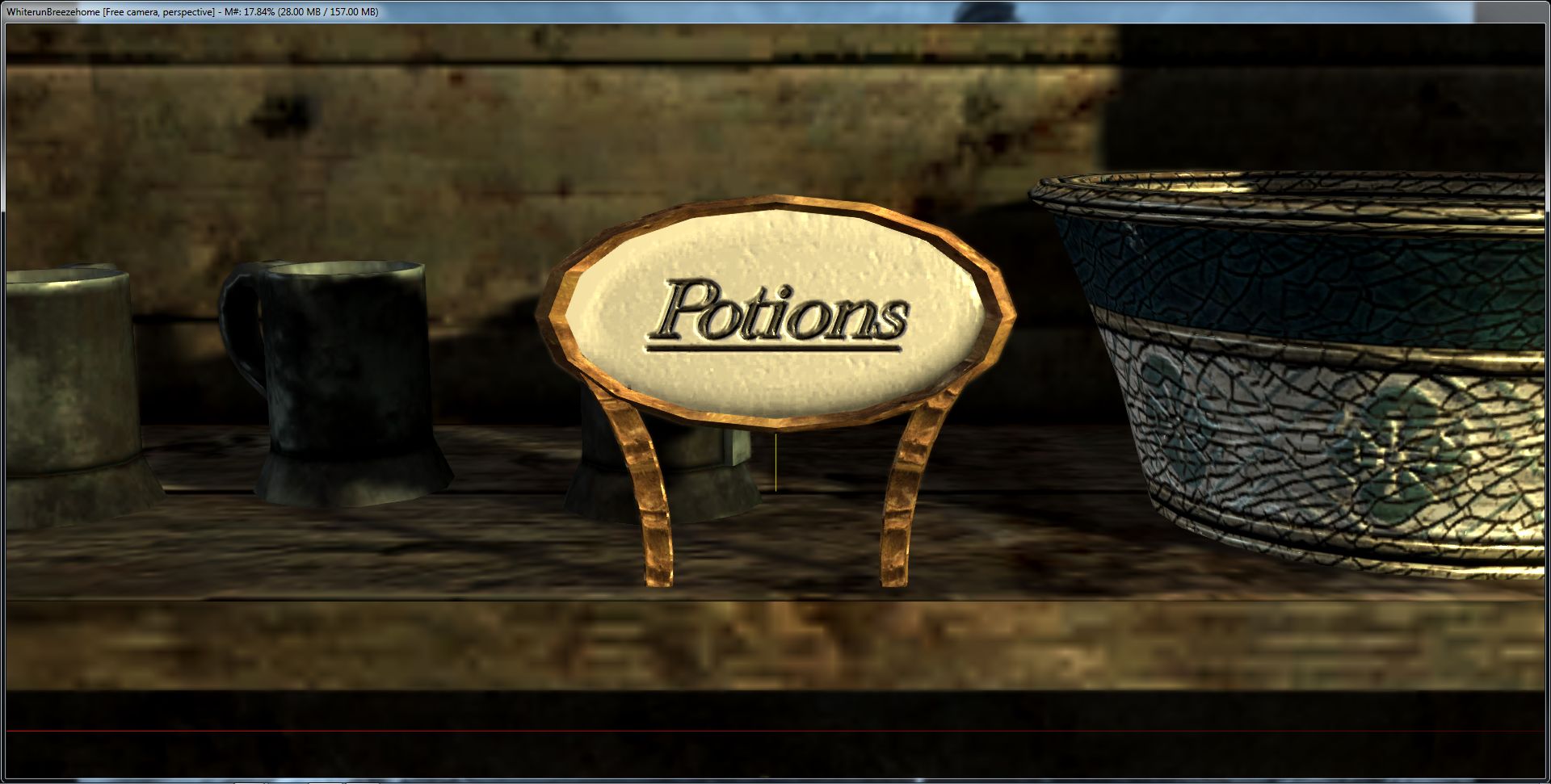
To start with be sure to duplicate the base object you wish to change the texture on otherwise you'll change that object throughout
the whole game! (Unless thats what you're after, obviously!)
Ok, so you have your object in place and you're ready to change that texture!
In the object list find Miscellaneous/TextureSet.
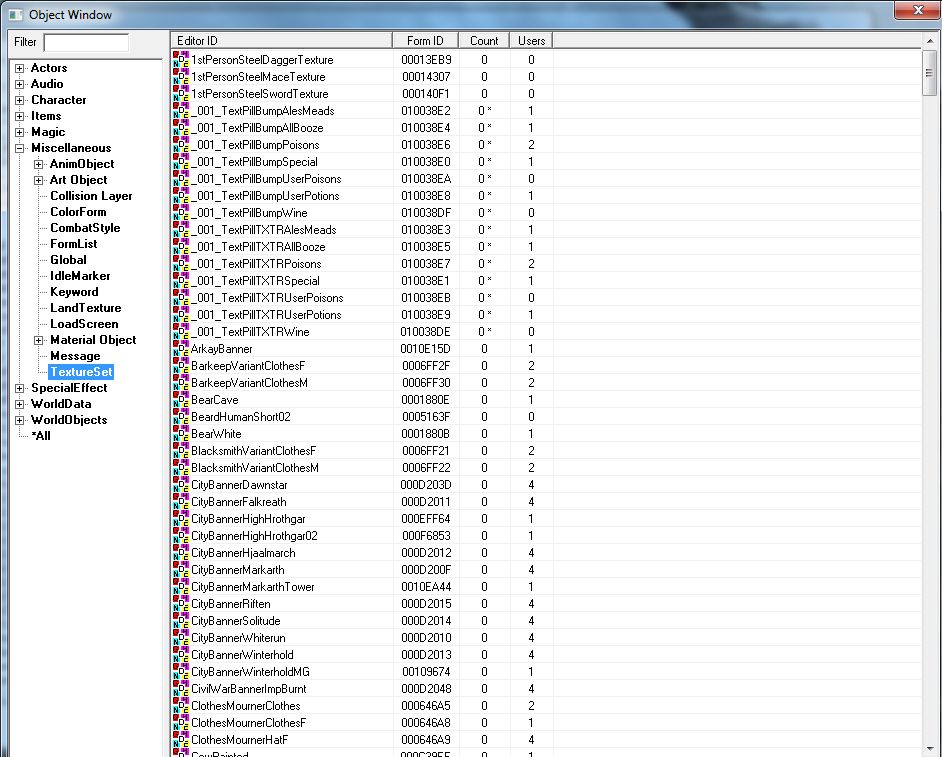
Right-click in the list window and select <New>.
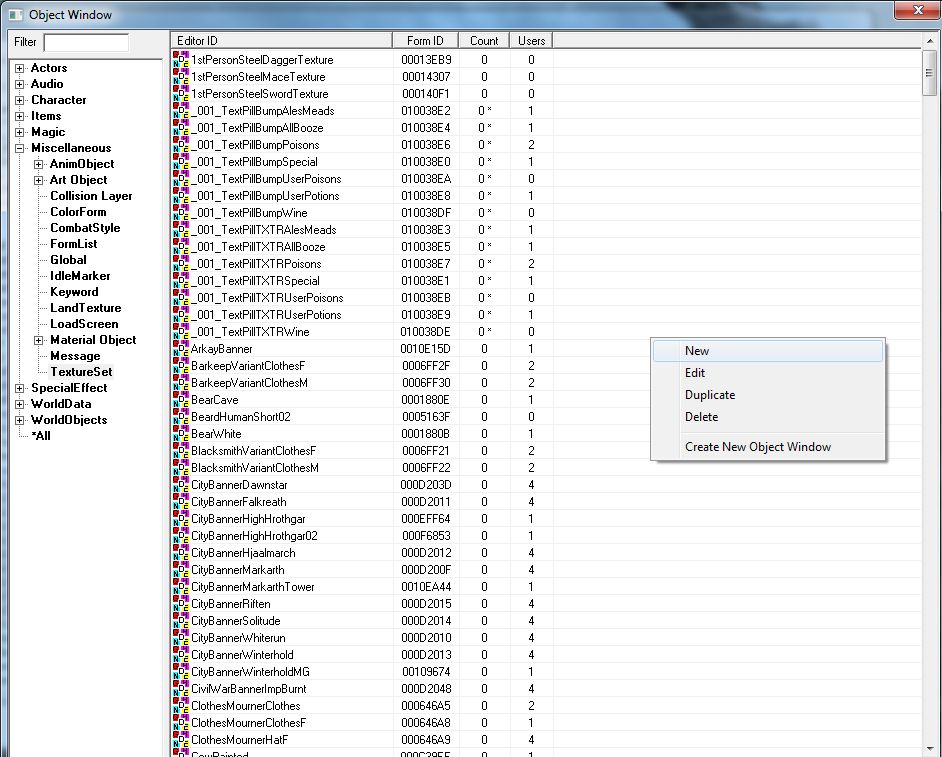
Give your new texture set a unique name.
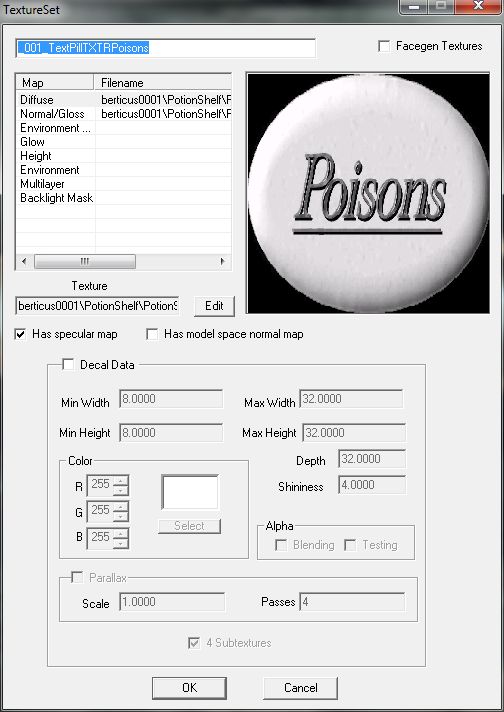
Select the first setting in the list box (Diffuse), hit <Edit> next to the texture box below and using the file explorer link your visible
.dds texture.
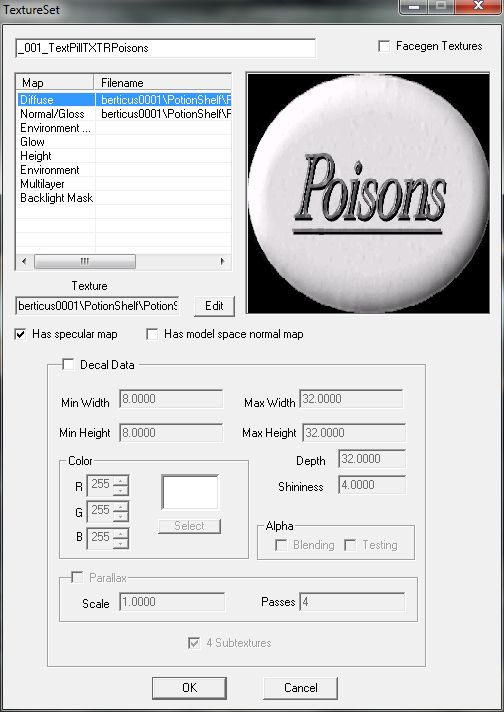
Now select the second setting (Normal/Gloss) and repeat the same process to link your _n.dds bump map.
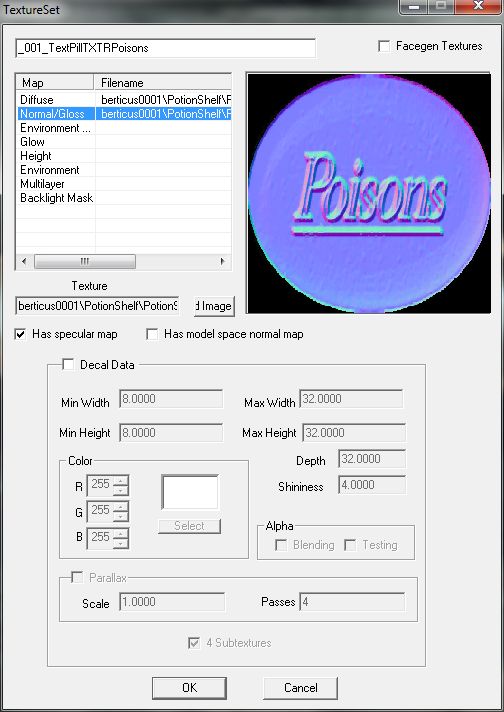
Click OK all the way out, you now have a new texture set, time to apply it to your object!
Double-click the base of your object in the object lists and hit <Edit> next to the Model text box as if you are changing the nif.
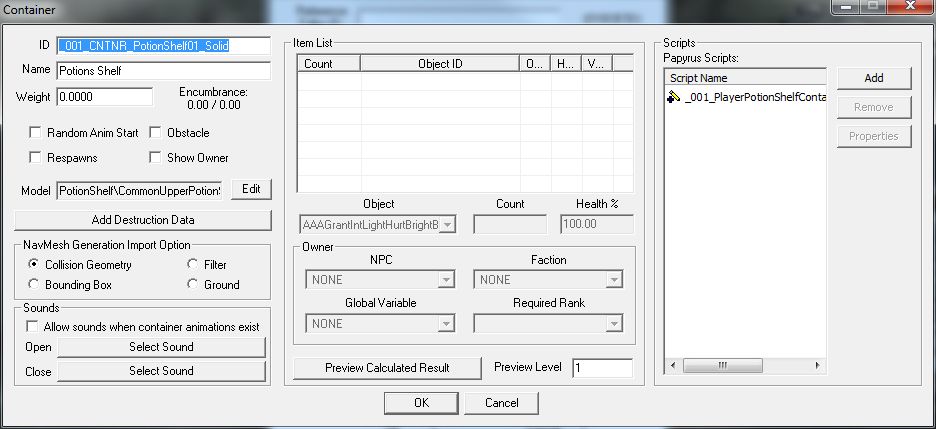
As you can see below, each mesh in the model has it's own name! At this point, for a lot of vanilla models the names can be a little
confusing so it's just a case of trying each one out!
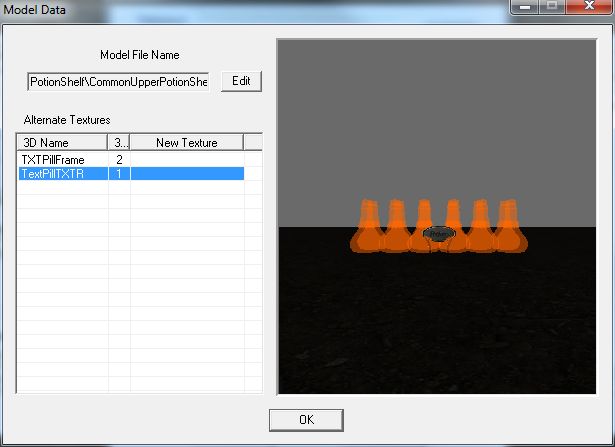
Double-click an entry in the list to open a window of all the texture sets in the CK, find your texture set and double-click it to apply
it to the selected mesh.
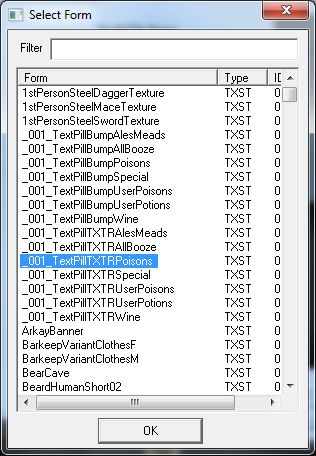
If the mesh you selected isn't the one you are after simply repeat the process except instead of selecting a texture set just hit the
X in the corner to remove the currently applied texture set and revert the mesh to it's default texture.
Once you've got the right mesh and applied your texture set to it just hit OK all the way out!
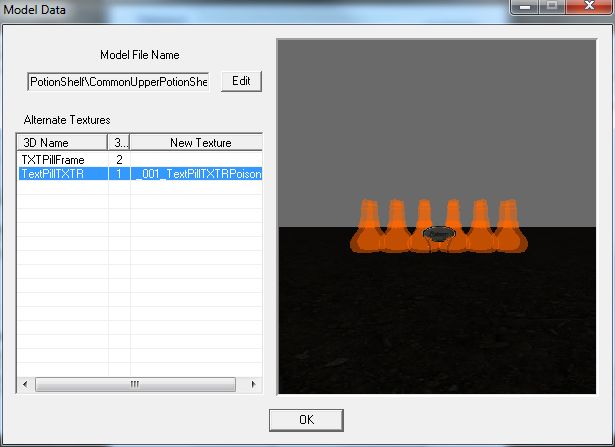
Done!
Now the only resources you need packed with your mod are the textures!
Time to head in-game to check things out!

berticus0001
So you want to retexture an object but don't want to mess around exporting the nif and messing with it in NifScope then have to
pack the new version of the nif along with the rest of your mod, making your download larger and causing the game engine to
have to load two versions of what is basically the same object?!
Texture Sets are the way to go then!
For this tutorial I'll be changing the texture on my potions shelf's text plaque.
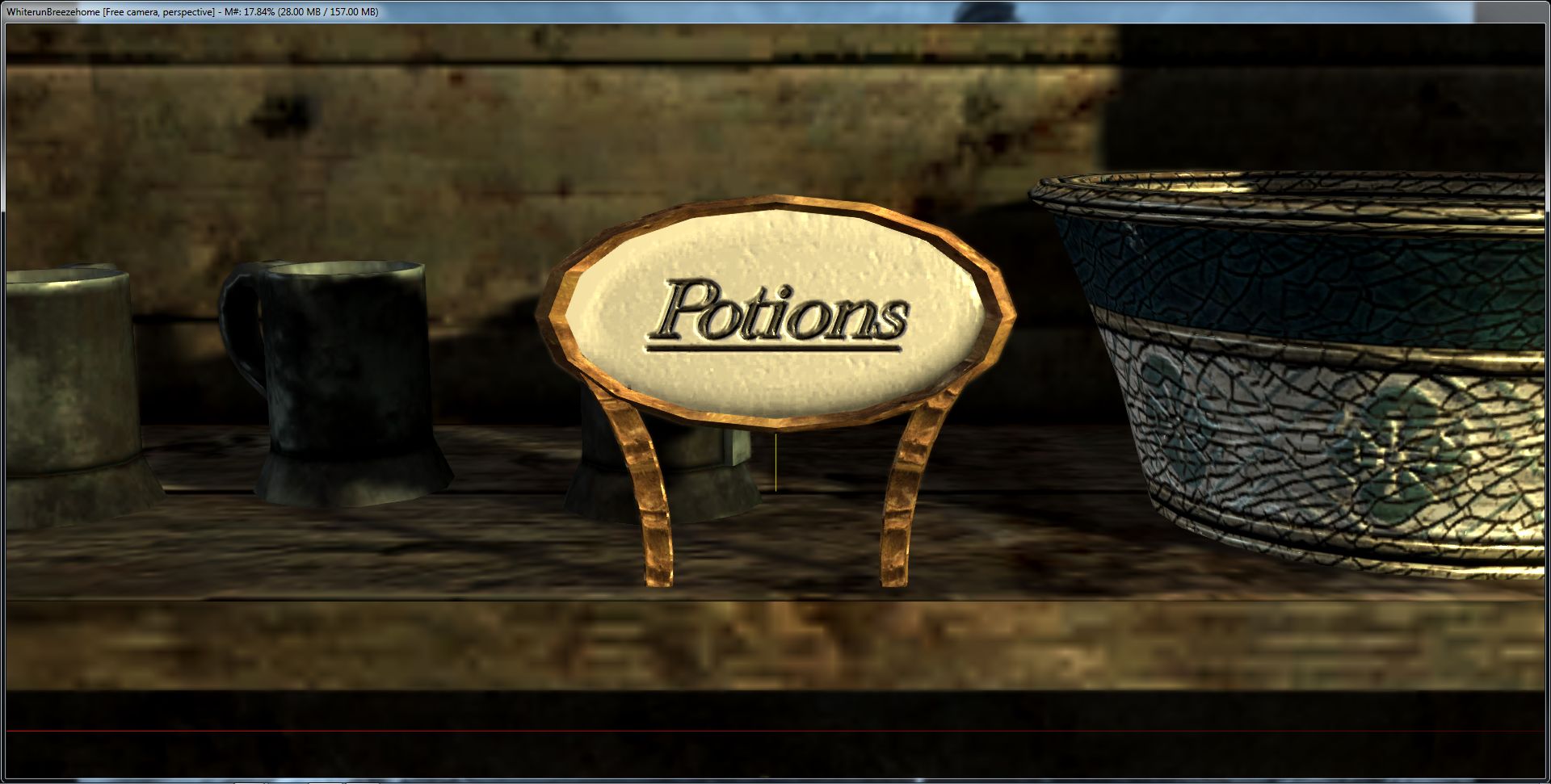
To start with be sure to duplicate the base object you wish to change the texture on otherwise you'll change that object throughout
the whole game! (Unless thats what you're after, obviously!)
Ok, so you have your object in place and you're ready to change that texture!
In the object list find Miscellaneous/TextureSet.
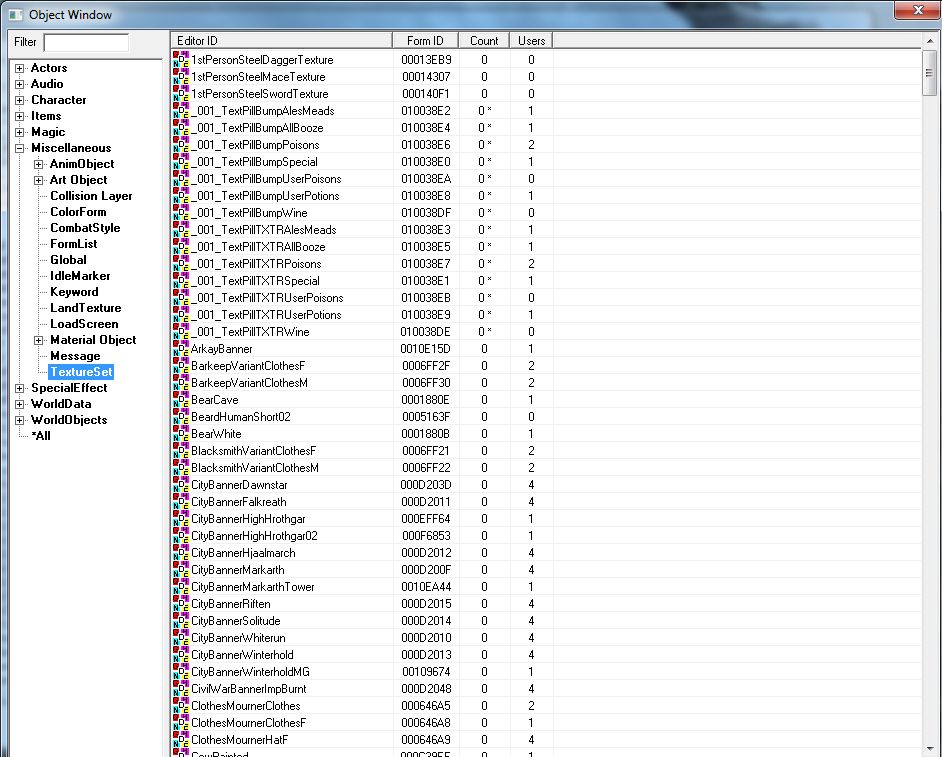
Right-click in the list window and select <New>.
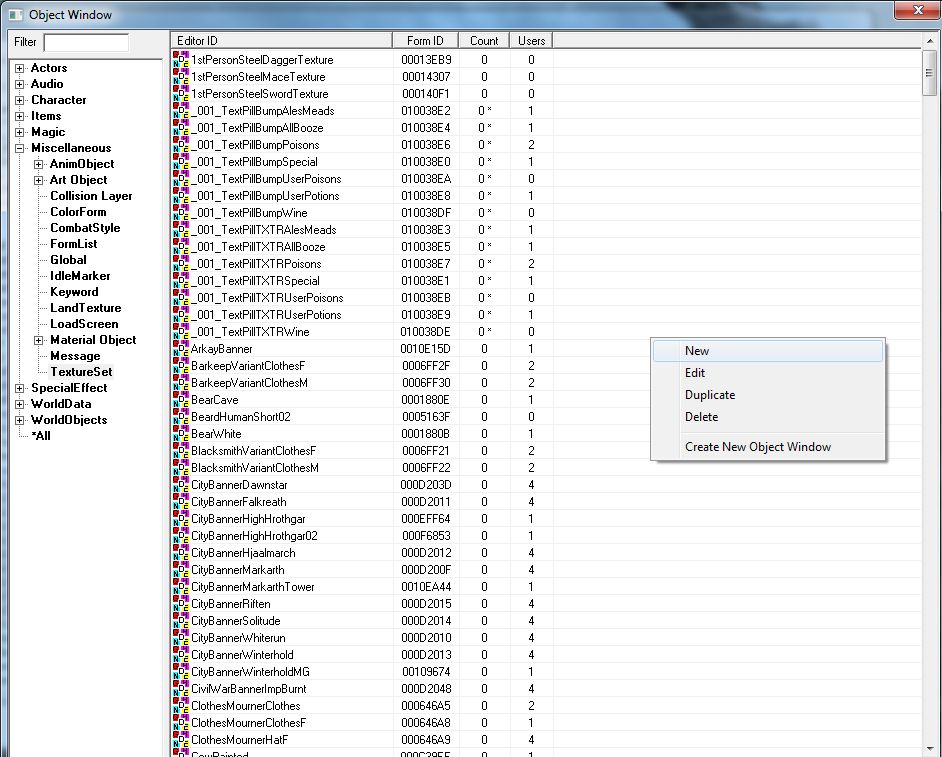
Give your new texture set a unique name.
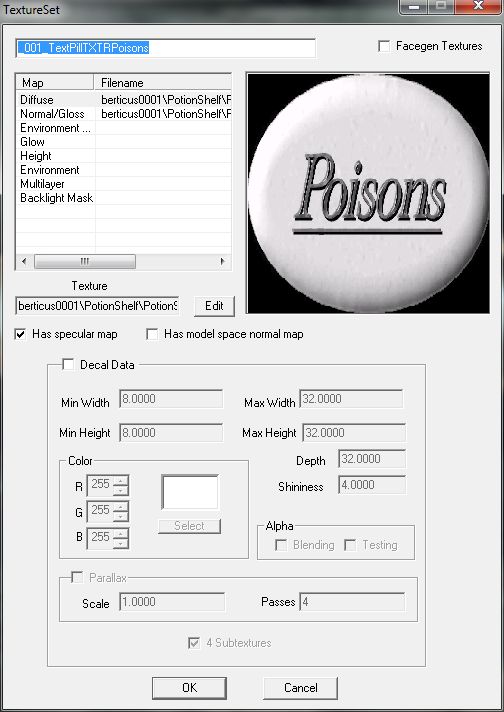
Select the first setting in the list box (Diffuse), hit <Edit> next to the texture box below and using the file explorer link your visible
.dds texture.
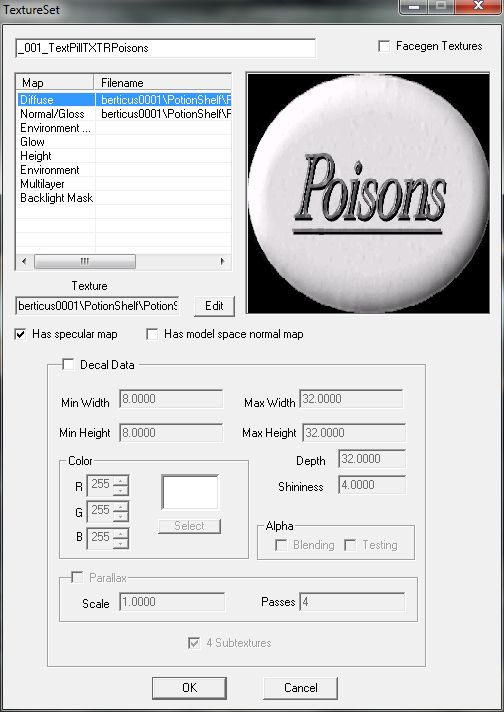
Now select the second setting (Normal/Gloss) and repeat the same process to link your _n.dds bump map.
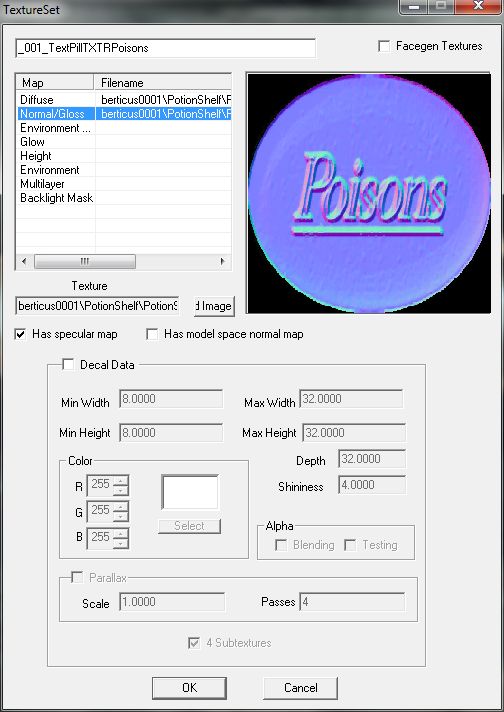
Click OK all the way out, you now have a new texture set, time to apply it to your object!
Double-click the base of your object in the object lists and hit <Edit> next to the Model text box as if you are changing the nif.
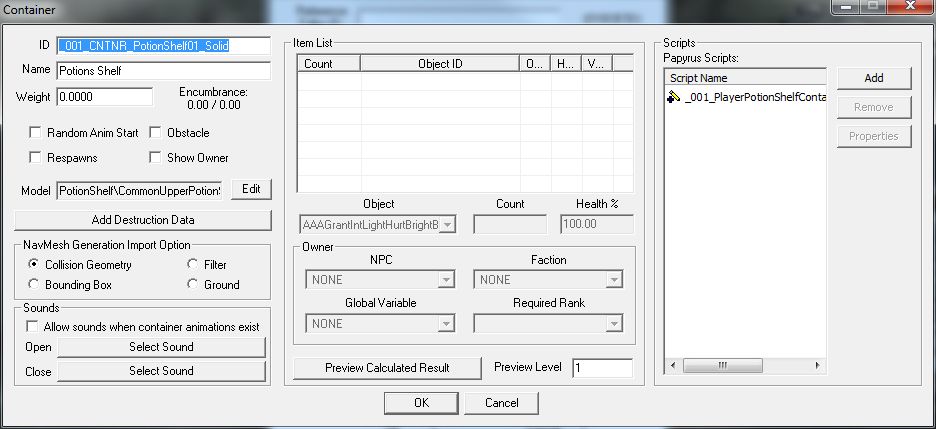
As you can see below, each mesh in the model has it's own name! At this point, for a lot of vanilla models the names can be a little
confusing so it's just a case of trying each one out!
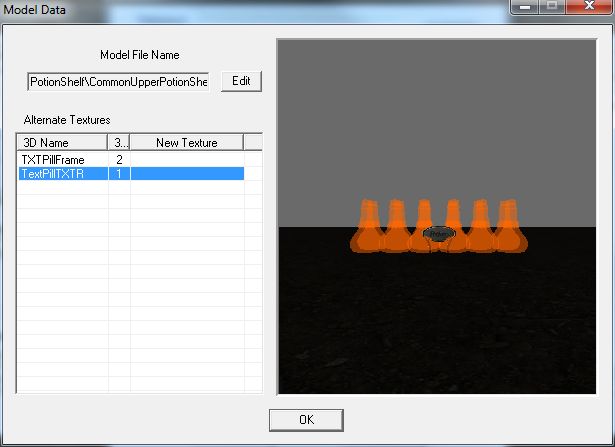
Double-click an entry in the list to open a window of all the texture sets in the CK, find your texture set and double-click it to apply
it to the selected mesh.
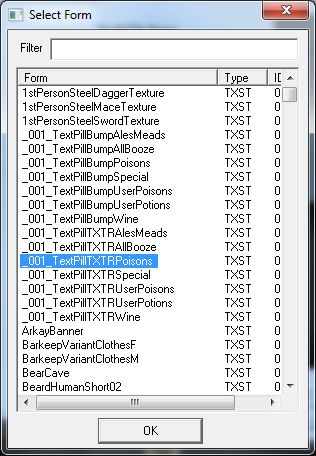
If the mesh you selected isn't the one you are after simply repeat the process except instead of selecting a texture set just hit the
X in the corner to remove the currently applied texture set and revert the mesh to it's default texture.
Once you've got the right mesh and applied your texture set to it just hit OK all the way out!
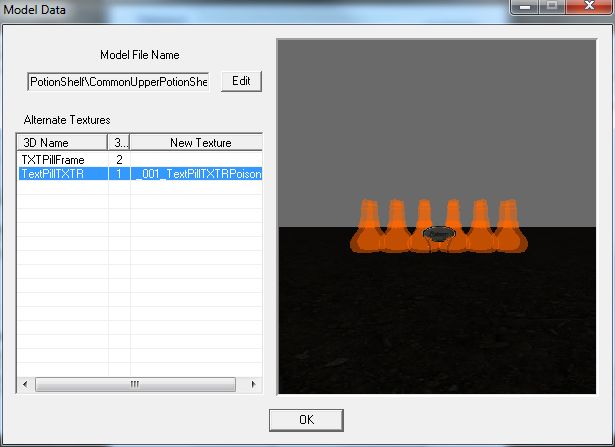
Done!
Now the only resources you need packed with your mod are the textures!
Time to head in-game to check things out!

berticus0001