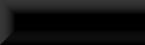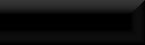Advanced Collisions
Once again for this tutorial I'll be using the bowl of apples but this time give
them a new form-fitting collision.
For this tutorial I shall be using ChunkMerge.
ChunkMerge setup and alternate tutorial.
So, to start with open your nif.
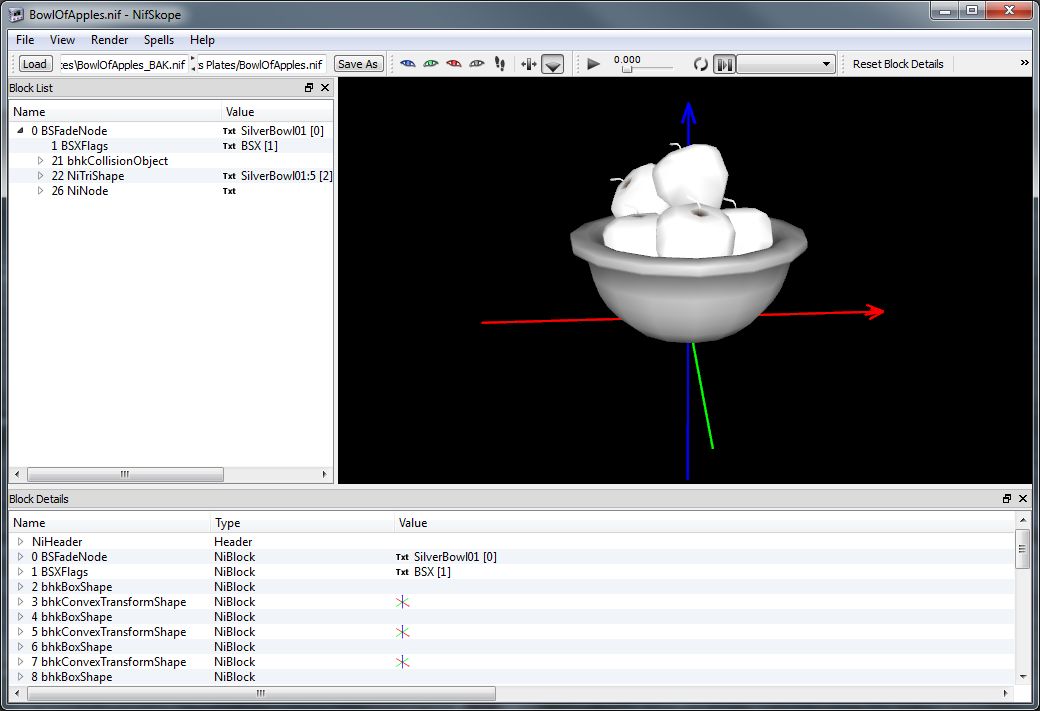
Now for this collision type you'll need to create 2 new nifs out of your original.
The first will be an exact copy of the original except minus the existing collision,
so remove the branch that contains the collision, bhkCollisionObject.
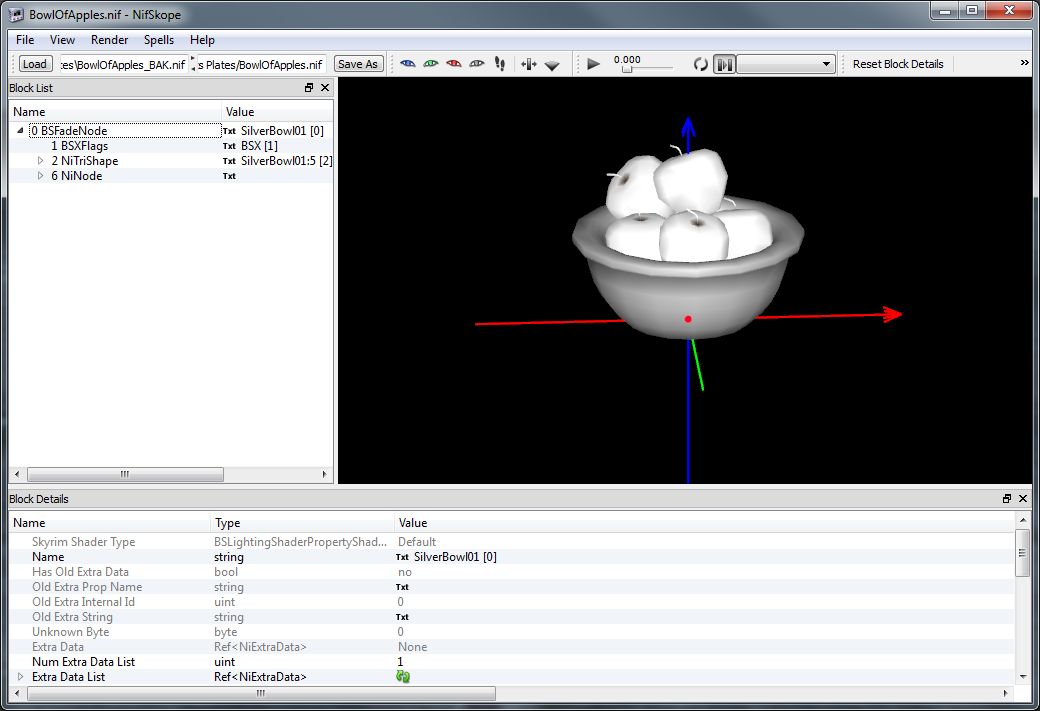
And save it with a new name, this version will be the Destination file, Ie, your
final version.
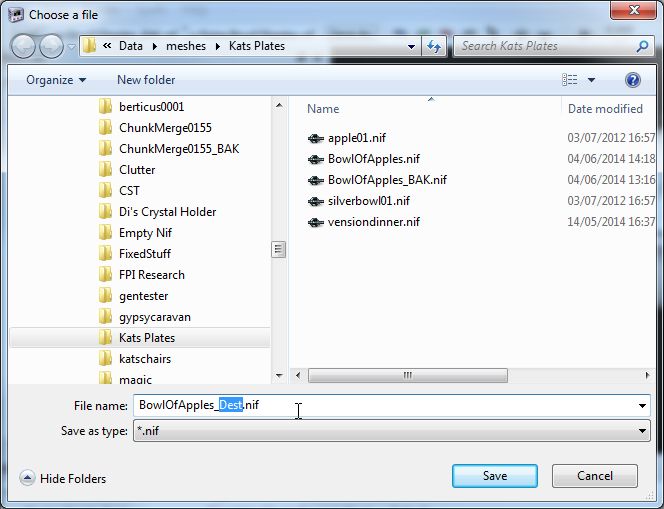
For the second which will be the mask for the new collision.
You'll need to merge everything into a single mesh, move it to the root branch and
delete all other objects in the tree except BSFadeNode.
Once cleaned you need to remove any name the mesh might have, click the TXT next to
the name of the object.
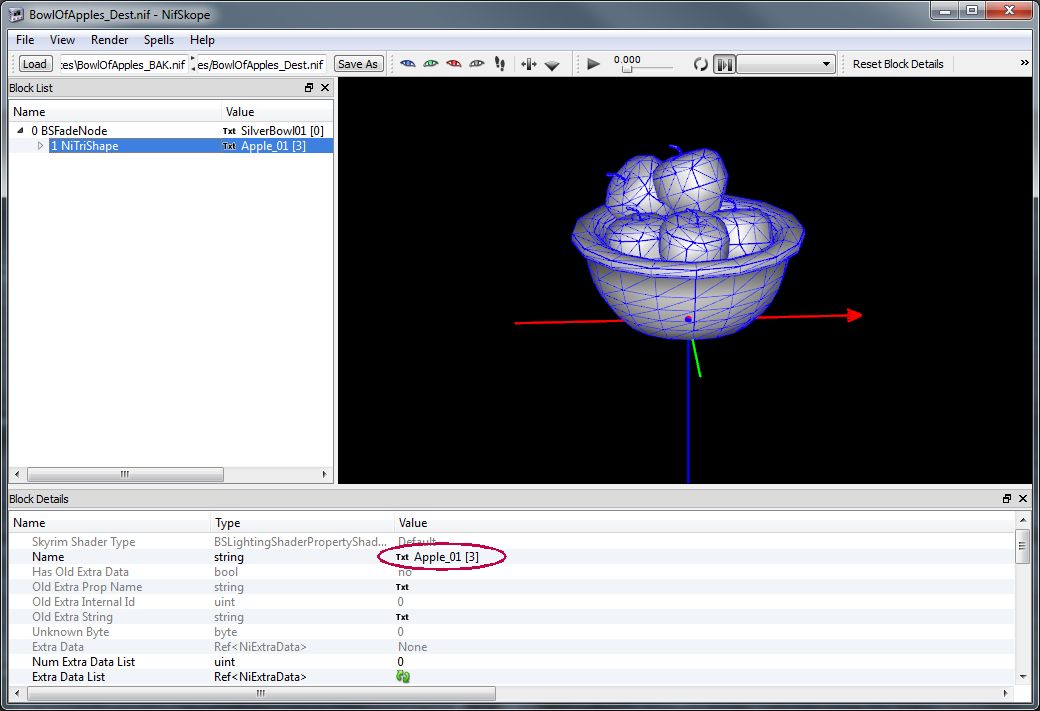
In the window that pops open delete the current entry then hit OK to remove the name.
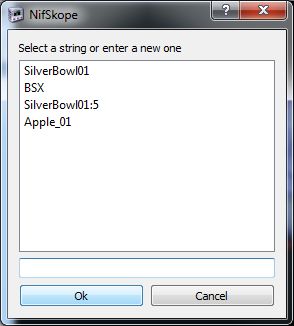
Your nif should now look something like this.
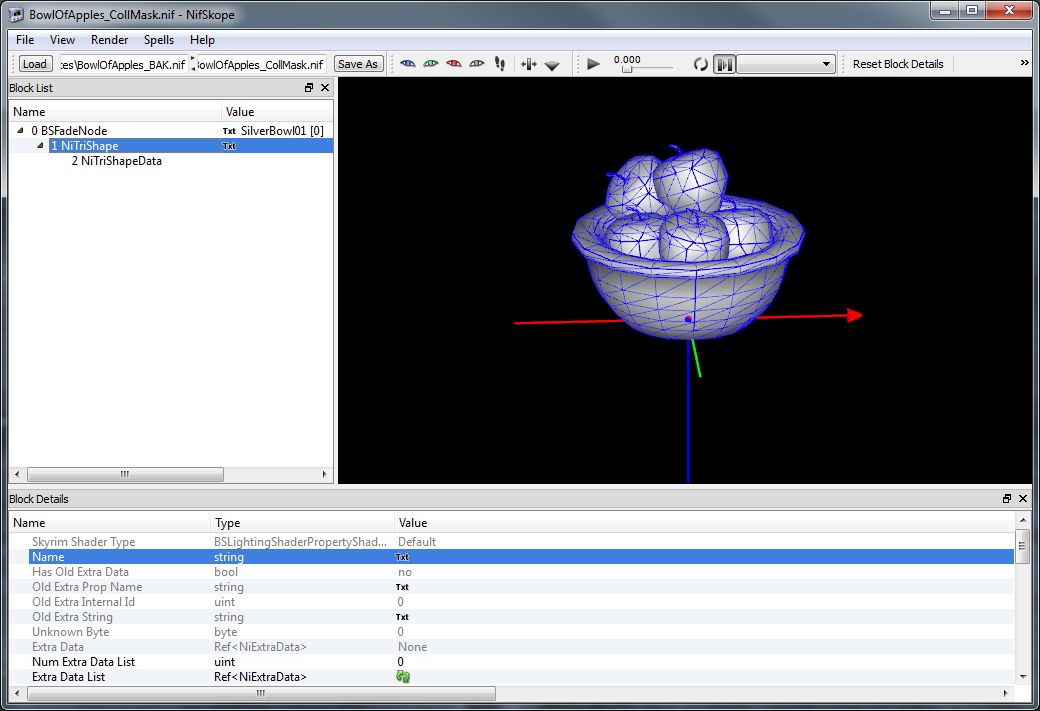
Save this version with an appropriate name. This is the Collision Mask.
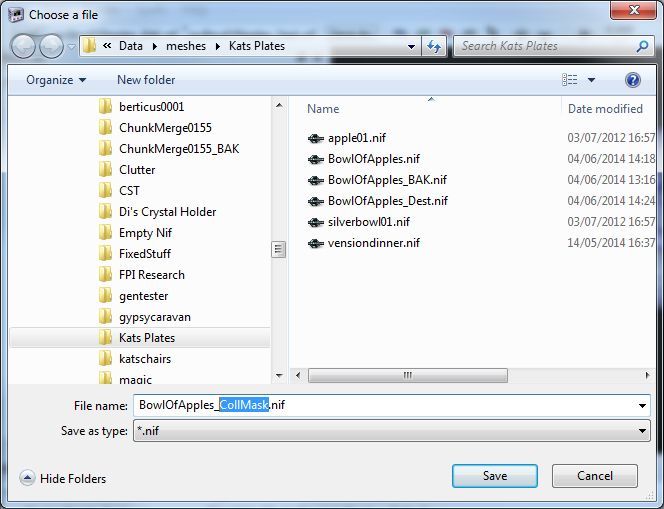
Time to open ChunkMerge.
In the first option add the Destination version, in the second add the collision mask
version and in the third option you will need to link to an object that has the kind
of Collision you want, ie, static or clutter.
In this I've used a nif called NewSteps.nif which is from my caravan as I can't
remember exatly which nif I stole IT'S collision from but it works perfectly
pretty much every time. For your ease I'll upload 2 basic types, 1 for statics and 1
for clutter.
Set the Collision Source as Mesh Data and as you can see, for the collision material
I've chosen Organic to go with the apples but it should be noted this will be for the
entire object so hitting the bowl will return an organic collision as well.
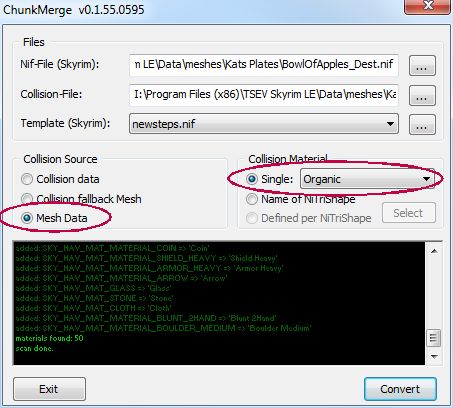
Now hit Convert.
After a second or so you should get the tiny red text at the bottom of the console
window saying Nif Converted Succefully, if you don't get that text check each nif for
any mistakes and try again.
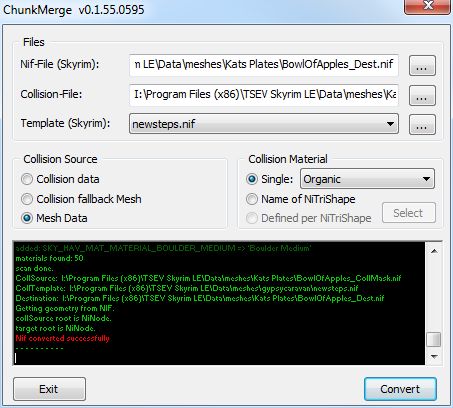
If you now open your destination file in NifScope you'll see it now has a new collision.
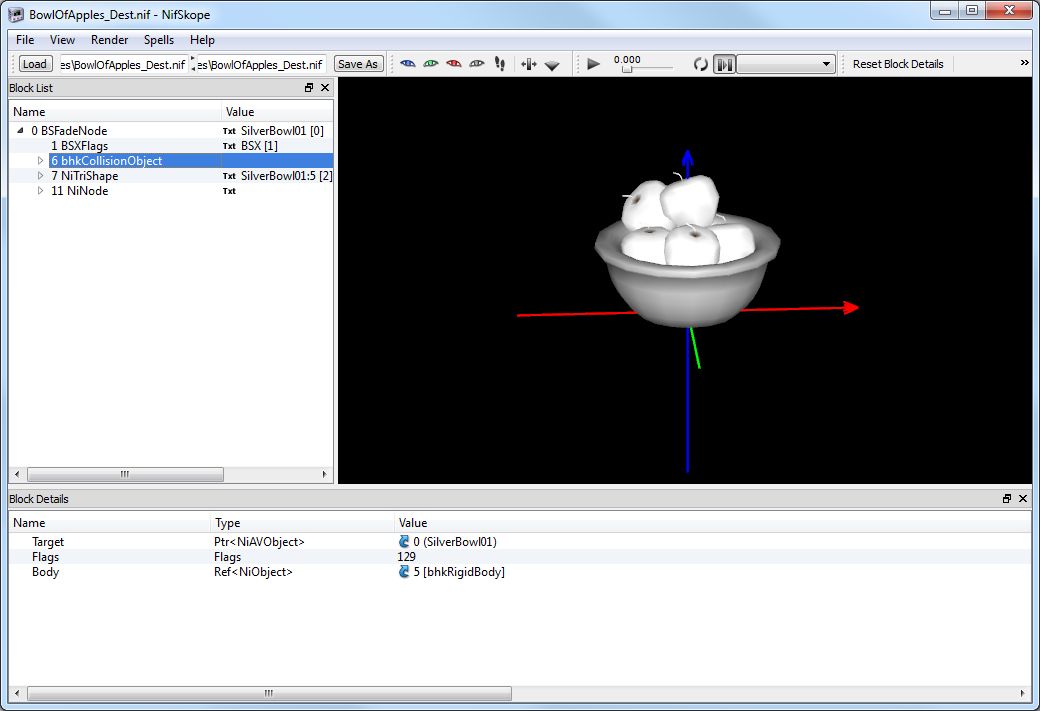
And in the CK you can plainly see how much more acurate the new collision is when
compared to the basic version though it should be pointed out that because of the
increased acuracy there are far more polygons making up the mesh and more poly's = more
processing power needed so if your object is static and the overall collision shape
isn't too important it's often wise to go for a basic version.
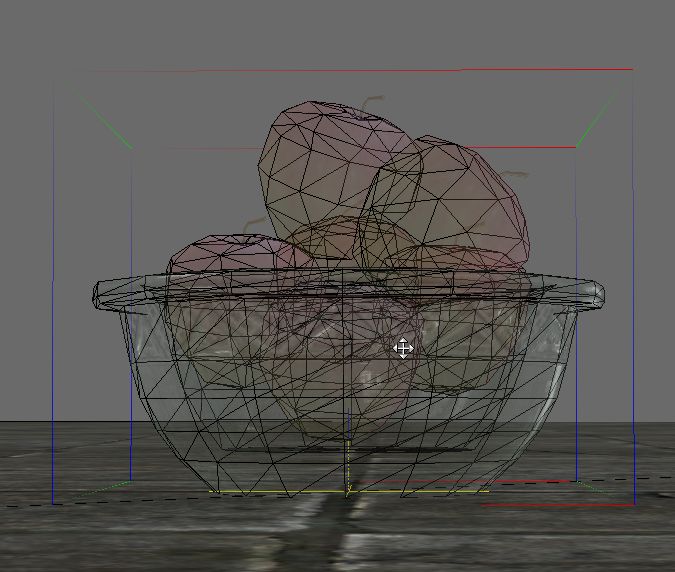
All Done!
berticus0001