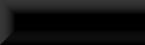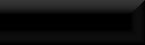|
Useful links
|
|
| gentester | Date: Saturday, 22/12/2012, 09:05 | Message # 1 |
 Sergeant
Group: Administrators
Messages: 37
Status: Offline
| To start off with.
Anyone who has run their mod through Tes5Edit and got the deleted navmesh warning. This is how to fix it
http://www.iguanadons.net/Skyrim-Fixing-Navmesh-Deletion-Using-TES5Edit-511.html
|
| |
|
|
| gentester | Date: Saturday, 02/03/2013, 03:05 | Message # 2 |
 Sergeant
Group: Administrators
Messages: 37
Status: Offline
| Here's a small tutorial on adding planters you find inside the hearthfire default houses to your modification via the creation kit if you're making your mod to use hearthfire components. Found the link to it on the nexus but couldn't find the original.
written by Jarrett Willis
It works!
1) Make a Utility Cell for your mod.
1 A) This cell is a container cell to hold objects you don't want the models loaded of or sounds to be played in the active cell.
1b) from the menu select World->Cells, make sure interiors is selected, then right click in the list, click New, and name the cell ( yourmodname_utilitycell is a good unique name). Set lighting if you wish, and give it a string name (interior data) if you wish but its not nessasary. click apply, and ok.
2 Adding the soil for planting.
2a) The soil object is just a little dirt mound like what is used in the world space for setting up plants for farms, except a little different. In the Object window we want to go to WorldObjects->Activator->and search for BYOHPlanterSoil, add this to your scene where you want the player to be able to plant a plant ,and give it a unique name like "plantsoil01" and number them in sequence (to help resolve problems).
2b) rinse and repeat for how many ever plantable spots you want (note: you can do this for your farmable area outside too!).
3) Adding the Actor for planting soils.
3a) Switch into your utility cell you created in step one.
3b)once you have it loaded, we will need to add the actor to the area, so in the object window go to Actors->Actor and search for BYOHPlanterNPC, add this to the utility cell .
3c)and give the actor a unique name, numbered in sequence as well like the planter soils you added. Add one for each planter soil you created.
AspenMan
4) Linking The Soil and the Planting Soils
4a) Now we need to switch back to the world space where we added the planter soils. you'll need to do this to each planter soil.
4b) Right click the planter soil and click edit, then go to the Linked Ref tab. In the 'refrences' right click and click new (or double click). In 'Cell' select your utility cell, and in Ref select the planter NPC who's number corresponds with the soils name (i.e. planterNPC01 for plantsoil01). leave keyword blank. and click 'ok', rinse and repeat for each planter soil you created.
Save your Mod and test it!
From Gentester
I tried this, planted some stuff, went into the house (as mine was all exterior stuff) waited for 24 in game hours and plants were growing where I had put them. 
|
| |
|
|
| gentester | Date: Saturday, 02/03/2013, 23:13 | Message # 3 |
 Sergeant
Group: Administrators
Messages: 37
Status: Offline
| This is my own. Its how I built the one in the mod I am currently working on and it seems to be working correctly. If anyone knows something I have missed out or done incorrectly I would appreciate a "heads up" :smile:.
Building a Hatchery
Set up a Utility Cell as mentioned in the tutorial for Hearthfire Planters (if you are doing both you only need one cell).
Put in 1 BYOHFish HatcheryNPC, give him a unique ref editor id, check he has the BYOH Fish Hatchery Container Script.
In your mod cell net off your water and put collision in the nets, build the dock and buoys etc.
Put in the Hatchery BYOH\Architecture\BYOHHouse\Fish Hatchery\BYOHFishHatchery.nif.
Give it a unique ref editor id. Check it has BYOH Fish Hatchery Script Attached
Under linked references link it to the NPC in the Utility Cell
Look for the fish spawners. To set it up for all possible types of fish you need 6. There are only 4 types but of those for an shoreline fishery you would only need critterSpawnPond_Shallow and critterSpawnPond_Small. Take these and place them in the water, as you place them give each one a Unique ref editor id. Make sure that their bounding box dosen't clip the ground under the water or on the shoreline and that there is free water below the bounding box.
Each one should be linked to the Hatchery with Enable Parent. Under scripts each one should have critterspawn (dragonflies and suchlike, needs nothing doing to it) and critterspawn01. On each spawner look at the script for critterspawn01, look in Properties and then click on CritterTypes. In the drop down, amongst other things, there are 6 items named BYOHHouseFishList1, BYOHHouseFishList2 etc, give each of your spawners a different list. Nothing else needs to be changed in the scripts.
Find BYOHHouseTameMudcrabs, give each one an individual ref ed id and place on the shoreline. Under scripts add the script BYOHHouseMudcrabScript and set the value to 3.
Find BYOHHouseTameSlaughterfish, give each an indiv ref ed id and place in the deepest water you have available, make sure their bounding box dosen't clip. Use Enable Parent and set the Hatchery.
Place an x marker on the dock or somewhere convenient. Give it an id like yourmodname clammarker. Under the water place Clams and under linked references link each clam to the x marker.
Nearly there, go to the Hatchery again open up the scripts, open the BYOHHouse FishHatcheryScript
Under Fish References add the references to the mudcrabs, the slaughterfish, the clammarker and all the fishspawners you have placed.
Finally click on the dock and add a collision cube round the whole thing then drop it slightly so that the walkway is just clear of it. Do the same with the Hatchery making sure that just the top wooden part stays above the collision.
And its done!
|
| |
|
|